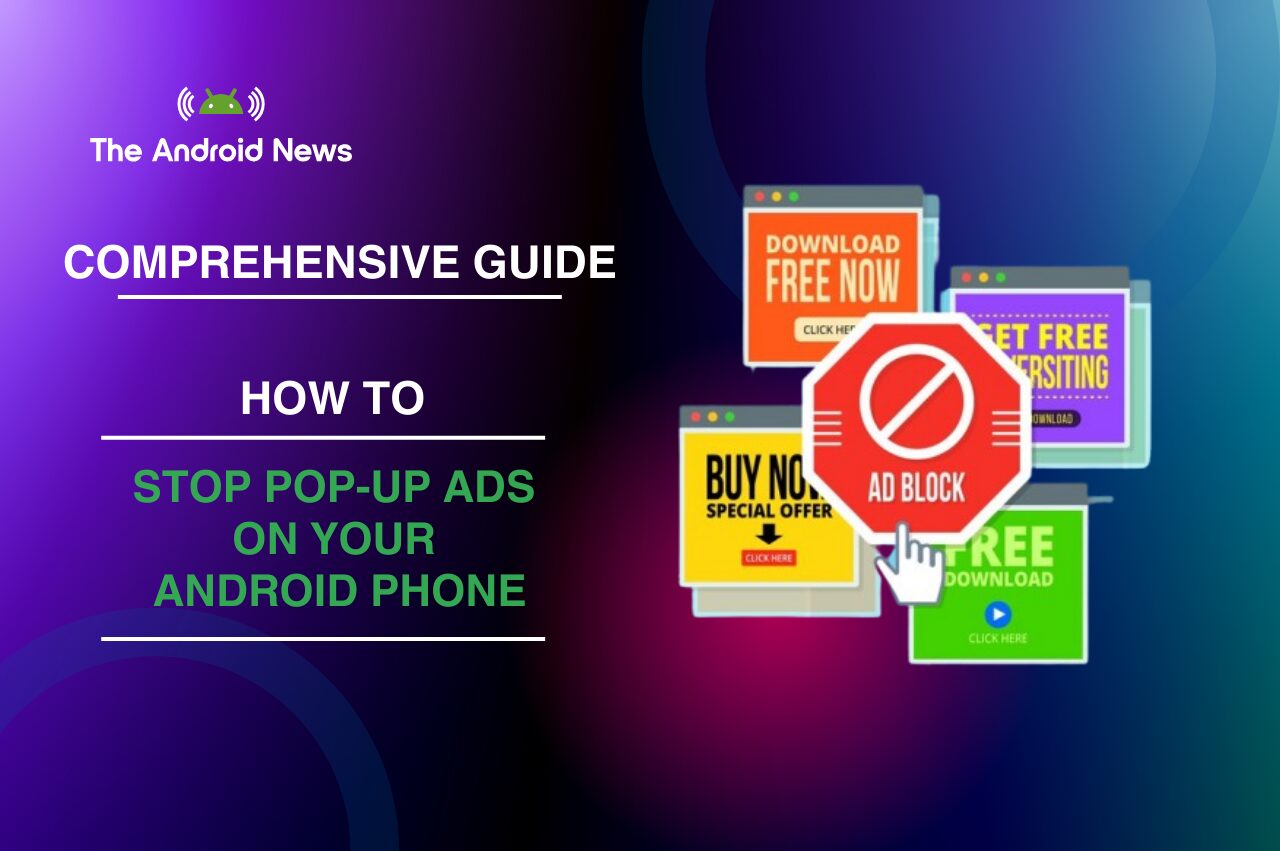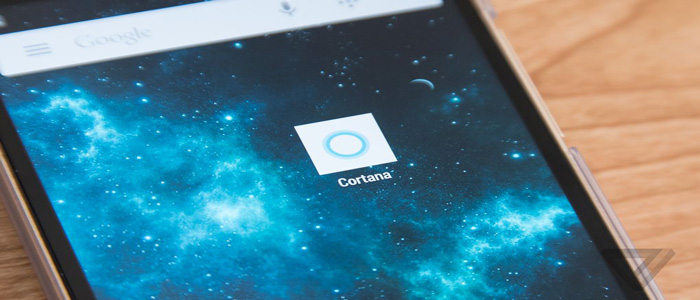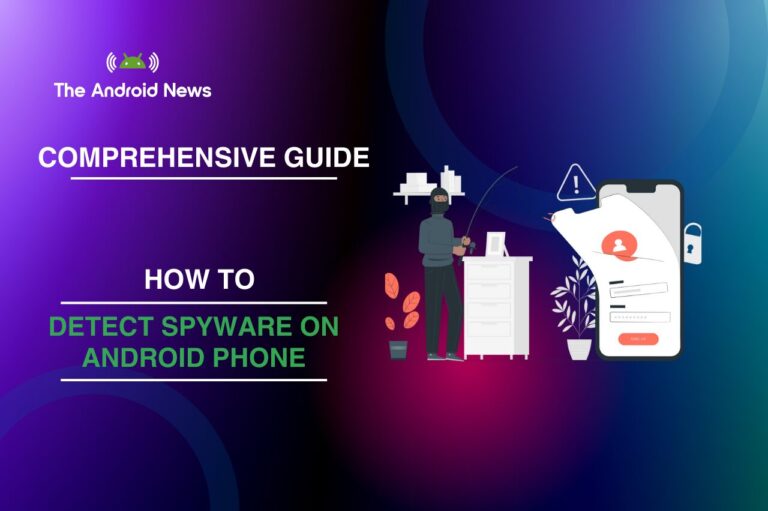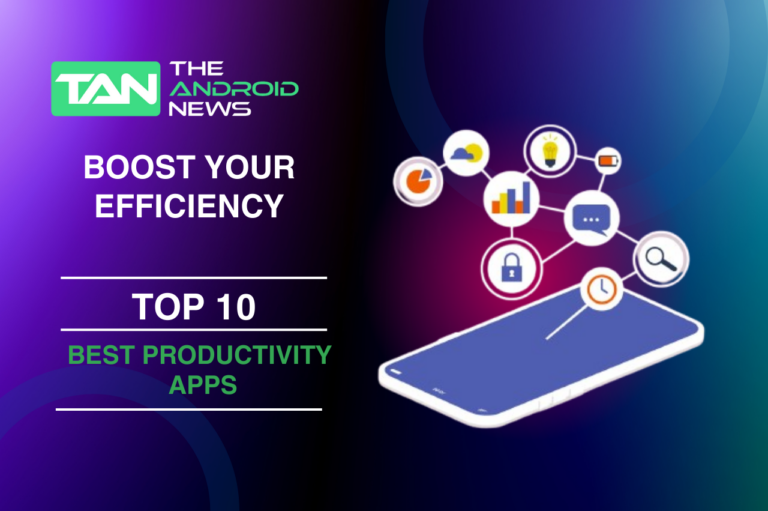How to Stop Pop-Up Ads on Your Android Phone: A Comprehensive Guide 2024
In today’s digital world, pop-up ads can seem like annoying interruptions. They disrupt your online experience and can threaten your privacy. For Android users, these intrusive advertisements not only hinder browsing but can also slow down device performance.
If you’re tired of these persistent interruptions, this guide will help you. We will look at ways to remove pop-up ads. This will help you enjoy a smooth, ad-free experience on your Android device.
Key Takeaways
- Identify Sources: Determine which apps or websites are causing pop-up ads.
- Keep Software Updated: Regularly update your Android system for enhanced security.
- Review App Permissions: Limit unnecessary permissions for apps that may display ads.
- Use Ad Blockers: Install reliable ad-blocking software to prevent intrusive ads.
- Practice Safe Browsing: Avoid suspicious links and download apps from trusted sources.
- Utilize Built-In Features: Leverage Android’s settings to manage notifications and app behavior.
Table of Contents
Understanding Pop-Up Ads: The Basics
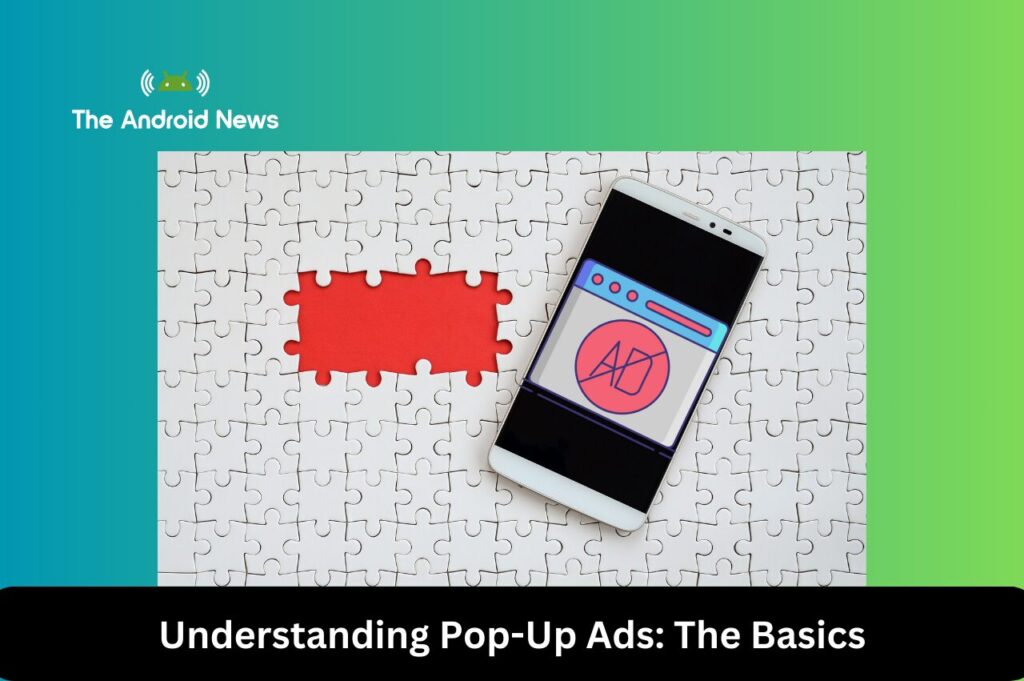
What Are Pop-Up Ads?
Pop-up ads are unsolicited advertisements that appear on your device while browsing or using apps. They can take various forms, including banner ads, full-screen ads, and push notifications. While some ads help support free applications, excessive and intrusive ads can significantly diminish user experience.
Why Do Pop-Up Ads Appear?
Pop-up ads typically originate from several sources, including apps, websites, and malware. Understanding where these ads come from is crucial for effectively eliminating them. Apps with excessive permissions or those downloaded from unofficial sources are often significant offenders.
Identifying the Sources of Pop-Up Ads
Recent Installations and App Permissions
To effectively tackle pop-up ads, you need to identify their source. Check for any recently installed apps that coincide with the start of the ads. Apps requesting unnecessary permissions—especially those that control your screen or send notifications—can be major culprits.
Using Safe Mode for Diagnosis
Booting your device into safe mode disables all third-party apps, making it easier to spot problematic applications. If pop-up ads cease while in safe mode, it’s likely that a third-party app is the source of your annoyance.
Keeping Your Android Software Up to Date
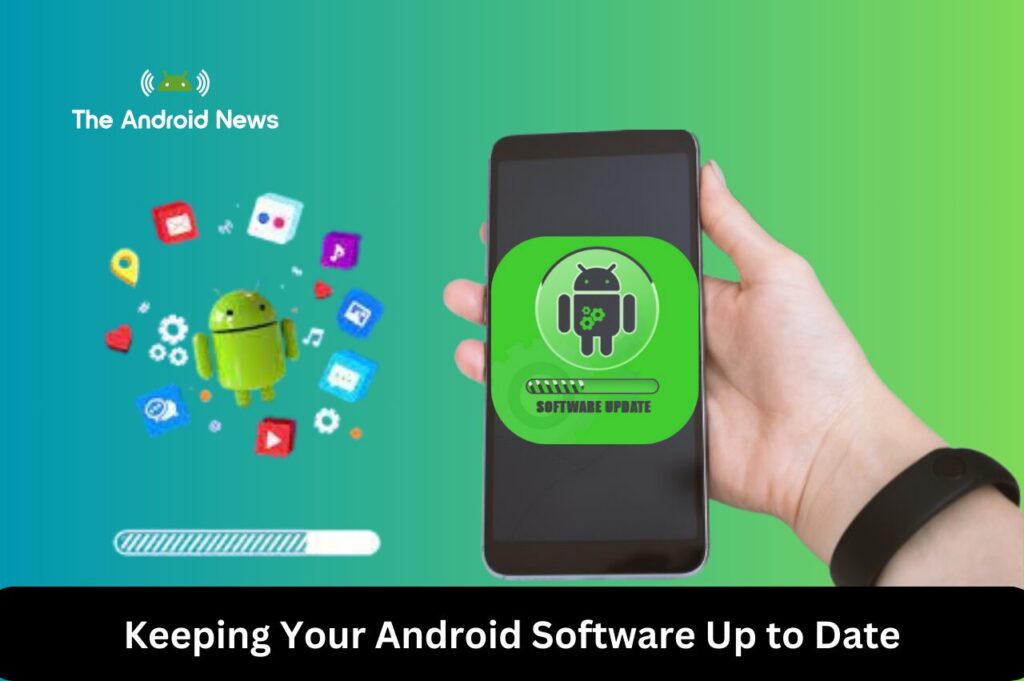
The Importance of Software Updates
Regularly updating your Android software is crucial for maintaining security and reducing the risk of encountering pop-up ads. Updates often include essential security patches that defend against vulnerabilities exploited by malicious ads. To ensure you always stay protected, check for updates in your settings and enable automatic updates.
Reviewing App Permissions
Understanding App Permissions
Upon installation, apps often request permissions that may not be necessary for their functionality. Carefully reviewing these permissions can significantly reduce pop-up ads. Regularly audit your app permissions in the settings to align them with your usage expectations.
Revoking Unnecessary Permissions
Apps that don’t require certain permissions—such as control over notifications or screen access—should have these permissions revoked. This limitation can effectively minimize their ability to display intrusive ads.
Installing a Reliable Ad Blocker
The Benefits of Ad Blockers
Ad blockers are one of the most effective tools for combating pop-up ads on Android devices. Applications such as AdGuard and Blokada not only prevent ads from loading but also enhance your online privacy. Many of these tools can be configured to work across different browsers and applications, ensuring comprehensive protection.
Choosing the Right Ad Blocker
When selecting an ad blocker, consider user reviews, ease of use, and compatibility with your device. Many ad blockers offer additional features, such as privacy protection and tracking prevention.
Practicing Safe Browsing Habits
Safe Browsing Strategies
Adopting safe browsing practices can greatly reduce your exposure to pop-up ads. Avoid clicking on suspicious links and refrain from downloading apps from unofficial sources. Using a browser like Google Chrome, which includes built-in pop-up blocking features, can help protect you from intrusive ads.
Regular Maintenance
Clearing your browser’s cache and cookies on a regular basis can maintain a cleaner browsing environment, further reducing the likelihood of encountering pop-ups.
Removing Malicious Apps and Extensions
Conducting a Thorough Sweep
Malicious apps and browser extensions can significantly contribute to persistent pop-up ads. Regularly check your installed applications and remove any that seem suspicious or unnecessary.
Resetting Your Browser Settings
If ads continue to disrupt your experience, consider resetting your browser to its default settings. This process can remove harmful extensions and restore a more user-friendly browsing experience.
Utilizing Built-In Android Features
Managing Notifications
Android devices offer features designed to minimize distractions, including pop-up ads. Using “Do Not Disturb” mode can silence notifications from apps prone to displaying ads. Tailoring your notification settings allows you to create a distraction-free environment.
Controlling App Background Activity
Check your phone’s settings to limit background activity for apps. You can also turn off notifications for apps that show annoying ads. These built-in tools can significantly reduce the frequency of unwanted interruptions.
Employing Antivirus and Security Apps
The Role of Antivirus Software
Antivirus and security apps provide an additional layer of protection against pop-up ads and other malicious threats. Options like Avast and Bitdefender offer comprehensive security features, including real-time scanning and protection against phishing attempts.
Keeping Your Security Software Updated
To maximize protection, ensure that your antivirus software is regularly updated. This keeps your device fortified against the latest threats.
Monitoring Data Usage for Suspicious Activity
Tracking Data Usage
Monitoring your data usage can help identify apps responsible for excessive ad traffic. Apps consuming unusual amounts of data might be running ads in the background.
Disabling Background Data
Consider disabling background data usage for non-essential apps. This practice can prevent them from loading ads when not in use, reducing both interruptions and data costs.
Customizing Your Notification Settings
Managing App Notifications
Android allows users to manage notifications on a per-app basis. By disabling notifications for apps known to generate intrusive ads, you can significantly reduce disturbances.
Customizing Alerts to Suit Your Requirements
Adjust your notification settings as needed. Keep alerts for important apps and silence those that create clutter.
Seeking Help from Online Communities
Engaging with Online Forums
If pop-up ads persist despite your efforts, consider seeking advice from online communities. Platforms like Reddit and Stack Exchange offer valuable insights from users who have faced similar challenges.
Verifying Solutions
When exploring solutions, always verify information through trusted sources to ensure safety and efficacy.
Additional Tips for a Pop-Up-Free Experience
Using Alternative Browsers
Consider using alternative browsers that have stronger built-in ad-blocking capabilities, such as Brave or Firefox Focus. These browsers often provide enhanced privacy features and limit intrusive ads.
Regularly Clearing Your Downloads and History
Clearing your downloads and browsing history can help remove unwanted files from your device. This can reduce the chance of pop-ups.
Learning About Phishing Attacks
Stay informed about the latest phishing scams and ad tactics. Recognizing potential threats can help you avoid unwanted ads and keep your device secure.
Conclusion
Pop-up ads can significantly disrupt your digital life on Android devices. You can eliminate these annoyances by understanding their causes.
Use the strategies in this guide. Review app permissions, use ad blockers, and install antivirus apps.
Keep your device secure and running well. Enjoy a smooth, ad-free experience on your Android phone. If issues persist, consider reaching out for professional support to ensure a smooth digital journey.