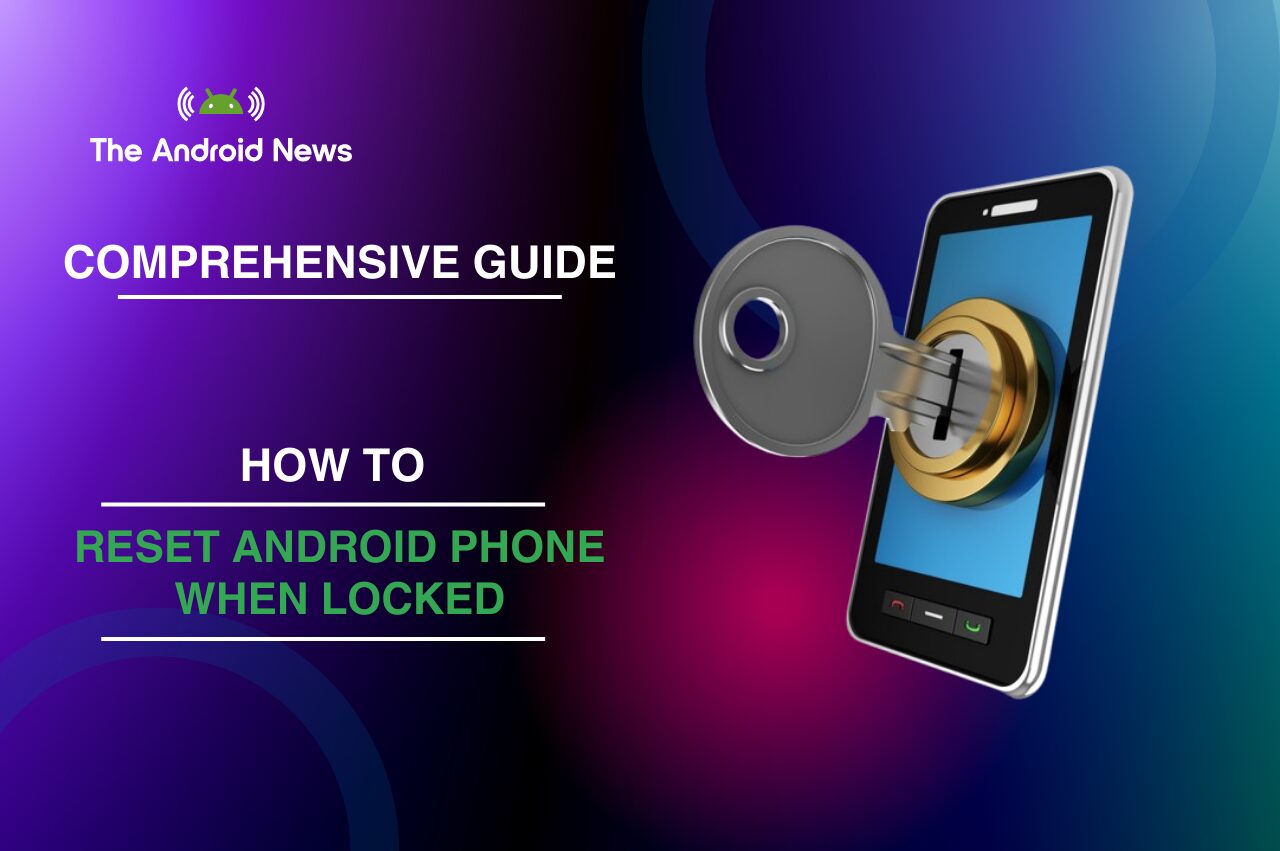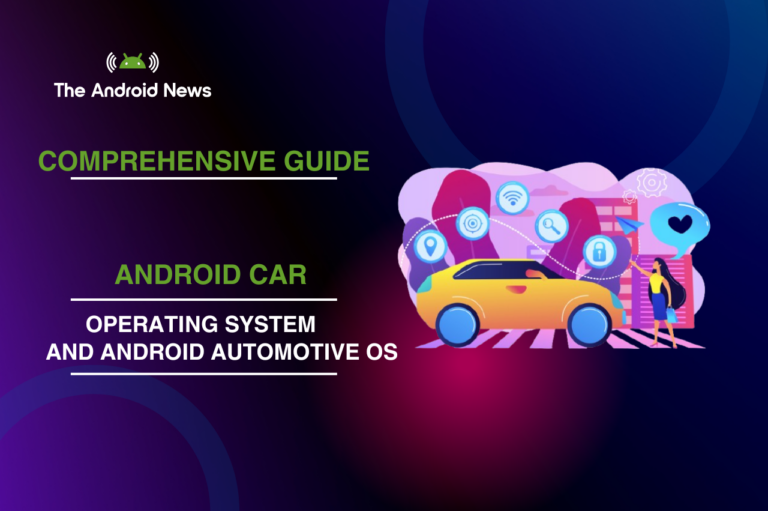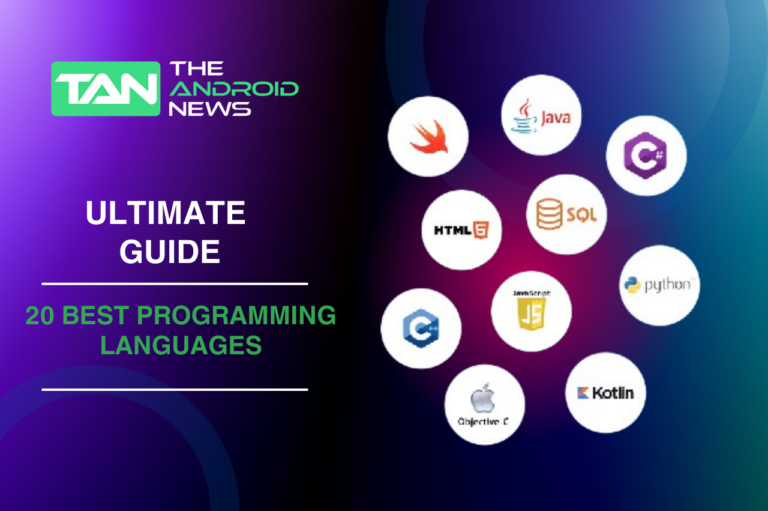how to reset android phone when locked: Comprehensive Guide to Resetting a Locked Device
Getting locked out of your Android phone can be a frustrating and disruptive experience, especially in a world where smartphones are essential for daily life.
Whether you’ve forgotten your password or encountered a technical issue, this guide provides various methods to reset Android phones.
You’ll find effective solutions tailored to your needs, from manual resets to software tools like 4uKey for Android and leveraging built-in features such as Google Find My Device and Samsung Find My Mobile.
Additionally, we will explore the Forgot Pattern feature and share essential tips to ensure you’re fully prepared for any lockout situation.
Key Takeaways
- Multiple Reset Methods: You can reset a locked Android phone through manual methods, third-party software, and built-in features.
- Data Loss Risk: Most methods will erase all data on your device; ensure you have backups.
- Internet Connection Required: Remote reset options require an internet connection and account access.
- Device-Specific Solutions: Some methods are tailored for specific manufacturers (e.g., Samsung).
- Use Trusted Tools: Always download software from reputable sources to avoid security risks.
Table of Contents
Method 1: Manually Reset a Locked Android Phone to Factory Settings
If you’re looking for a straightforward approach, manually resetting your Android phone to factory settings can be effective. Here’s how to do it:
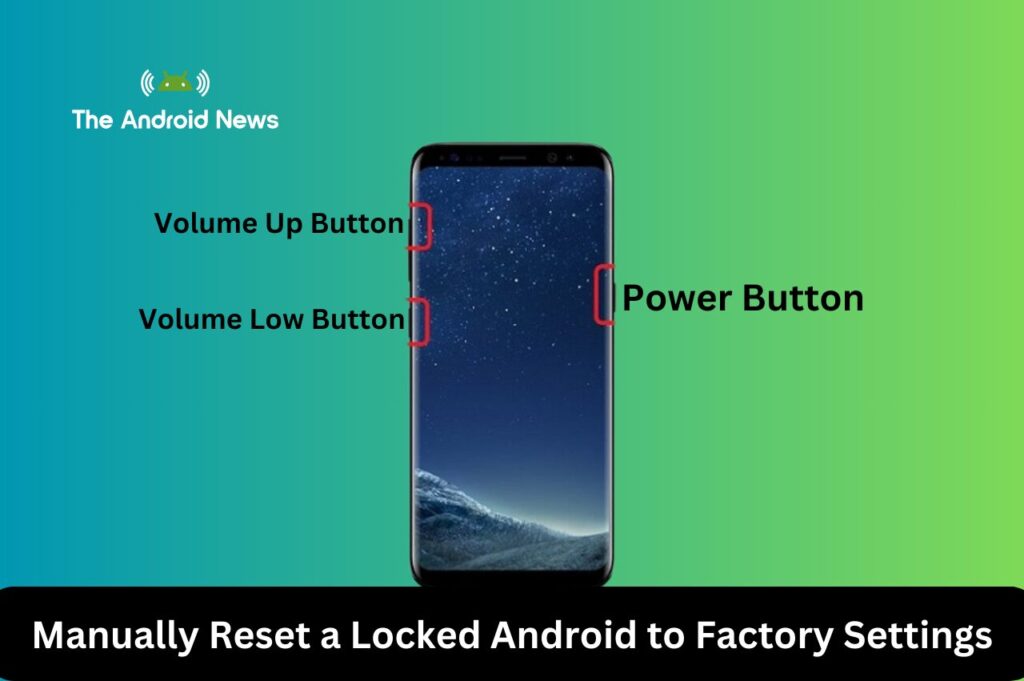
1. Power Off Your Device:
2. Enter Recovery Mode:
3. Execute Factory Reset:
Advantages:
Disadvantages:
Method 2: Reset Android Phone Using 4uKey for Android
4uKey for Android is a third-party tool designed to help unlock devices efficiently.
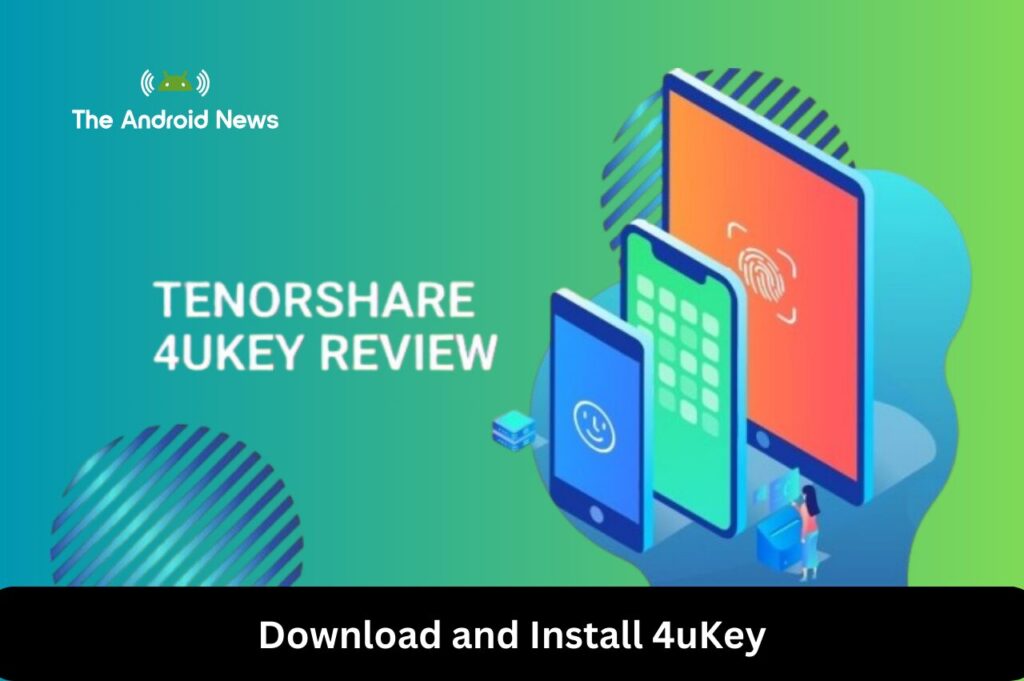
Download and Install 4uKey:
Connect Your Phone:
Follow the Instructions:
Advantages:
Disadvantages:
Method 3: Reset Android Phone Using Google Find My Device
Google’s Find My Device feature allows you to reset your phone remotely, which can be particularly useful if you’ve misplaced it.
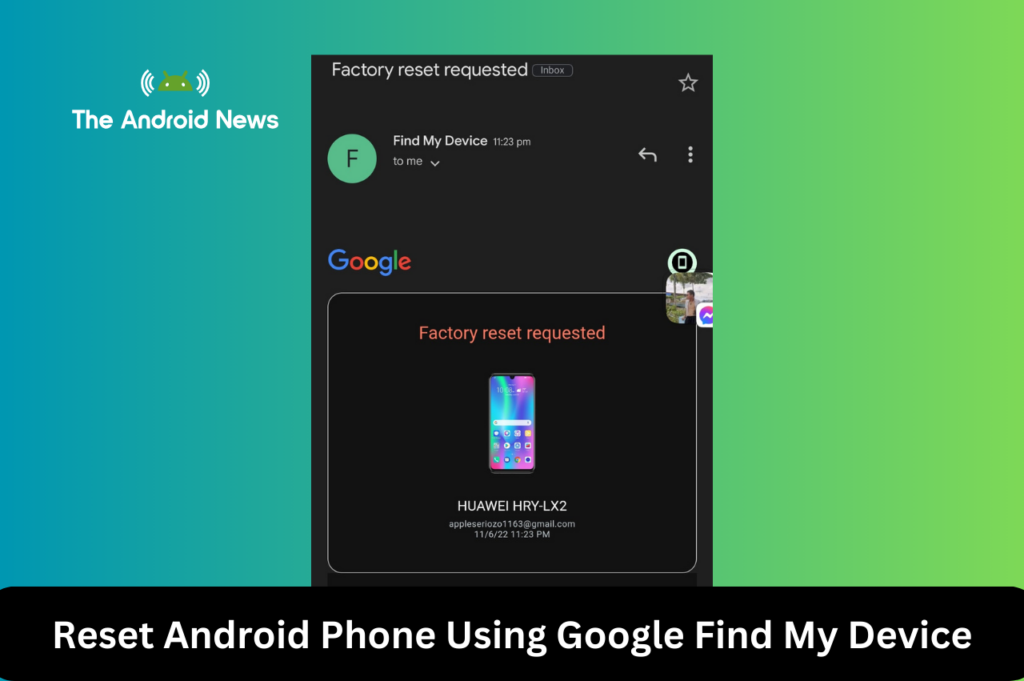
Access Find My Device:
Choose Your Device:
Erase Device:
Advantages:
Disadvantages:
Method 4: Reset a Samsung Phone Using Find My Mobile
Samsung users can easily utilize the built-in Find My Mobile feature to unlock their devices.
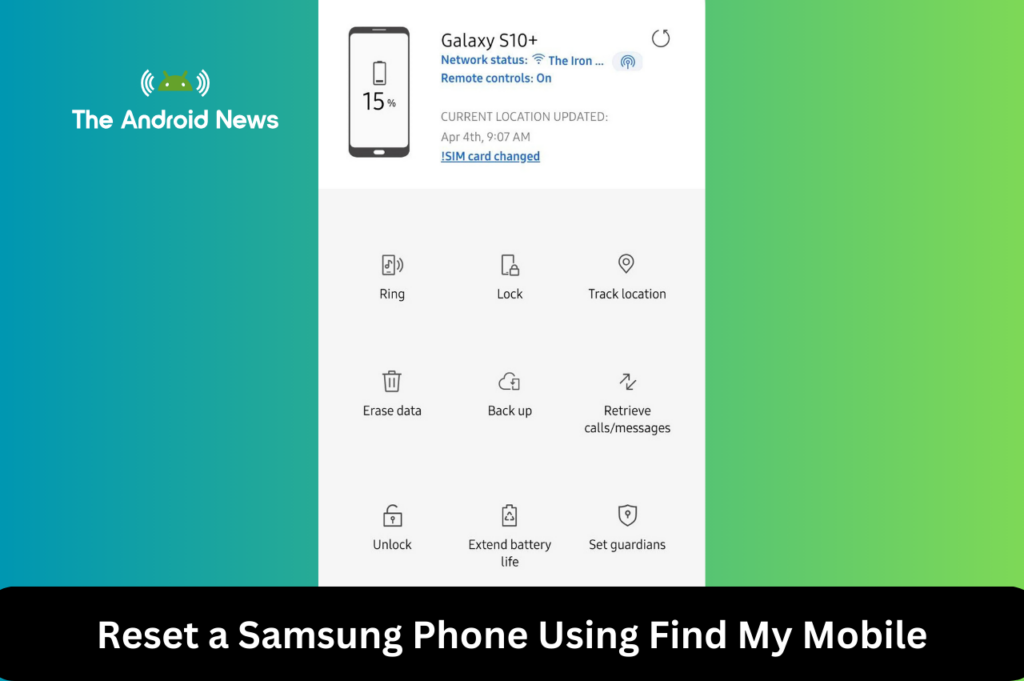
Log in to Find My Mobile:
Use the ‘Erase Data’ Option:
Advantages:
Disadvantages:
Method 5: Reset a Locked Android Phone Using Forgot Pattern Feature
If you’ve forgotten your unlock pattern, many devices offer a way to reset it using your Google account.
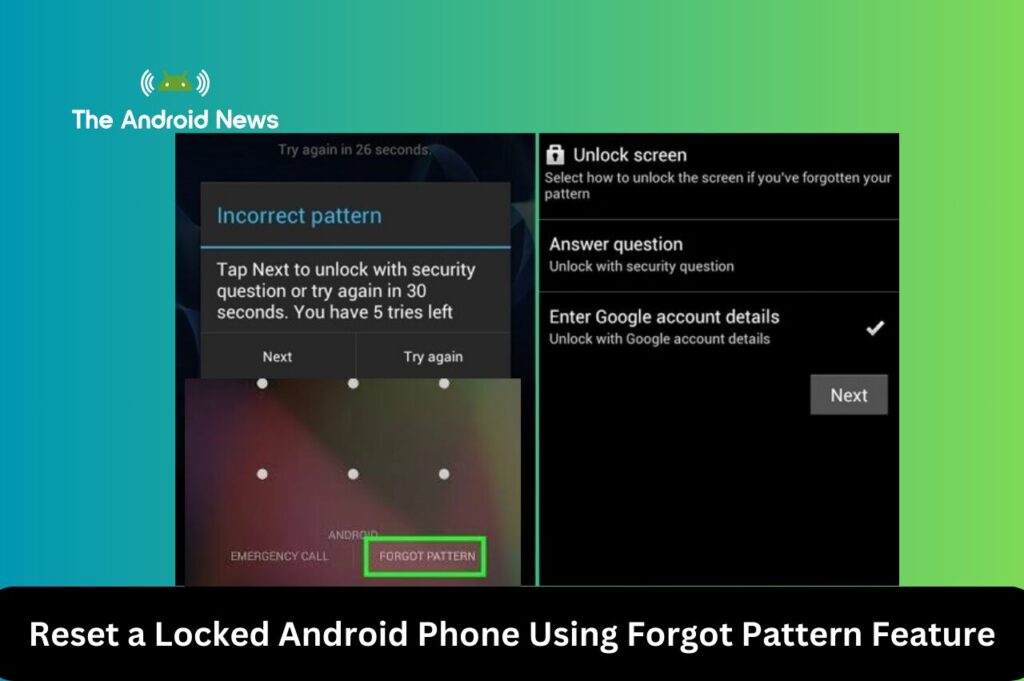
Enter Incorrect Patterns:
Enter Google Account Details:
Advantages:
Disadvantages:
Additional Tips for Unlocking Your Android Device
Backup Your Data Regularly
Check for Device-Specific Features
Use ADB (Android Debug Bridge) for Advanced Users
Contact Manufacturer Support
Use a Secure Lock Method
Keep Software Updated
Create a Recovery Plan
Potential Risks to Consider
Bottom Lines
Navigating a lockout situation on your Android device can be daunting, but understanding your options can make the process much smoother.
You can ensure a more effective recovery process by implementing regular backups and utilizing the tips and methods outlined in this guide. Stay prepared, keep your data secure, and regain control of your device swiftly.
With the methods and insights shared here, you can confidently tackle any lockout scenario and maintain access to your important information.