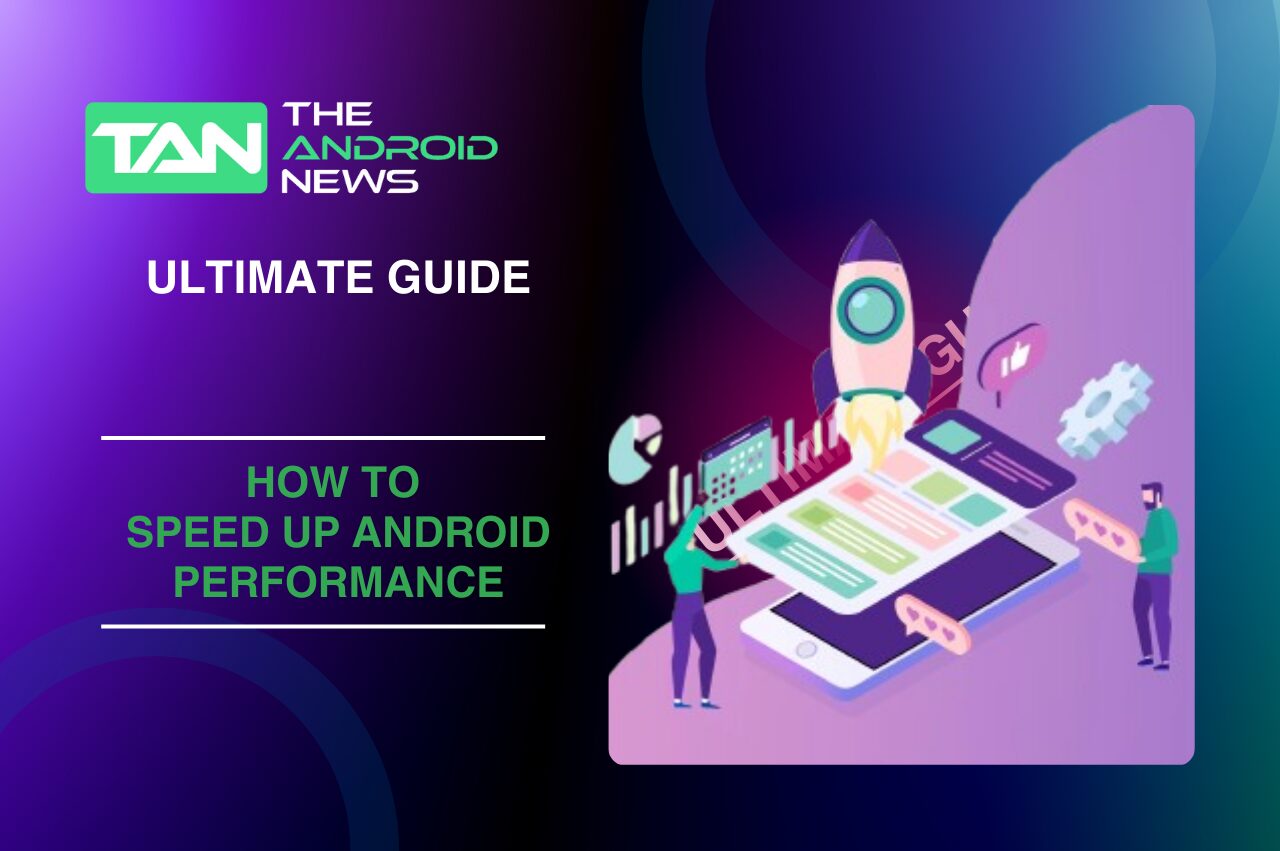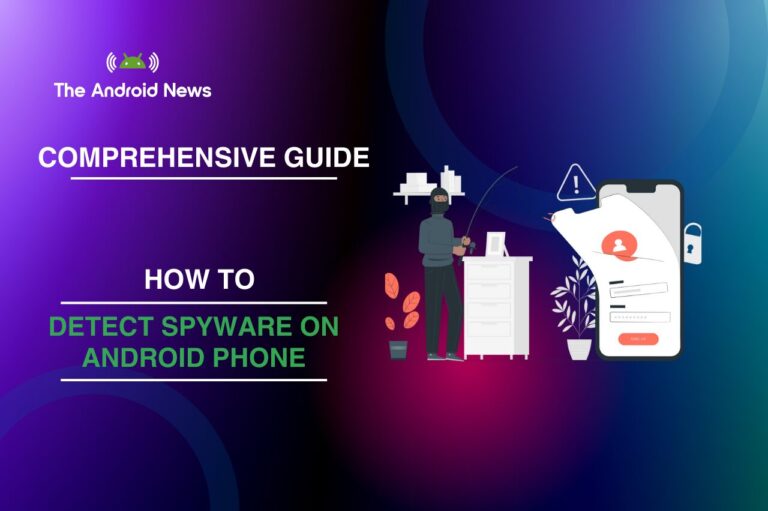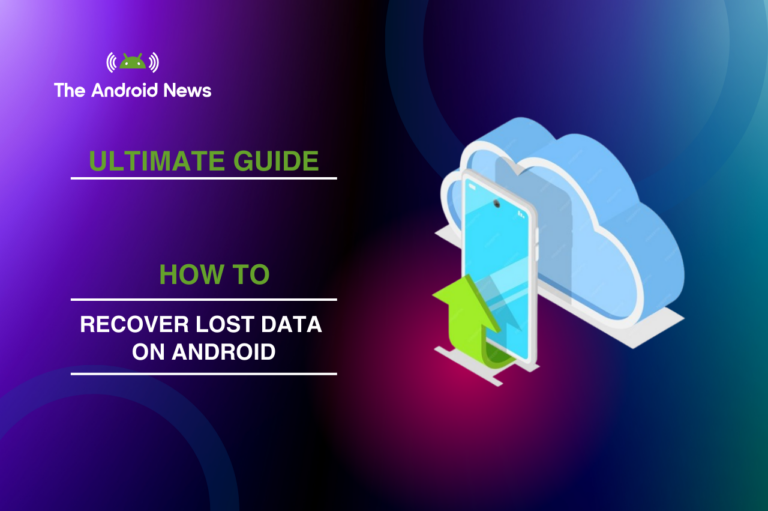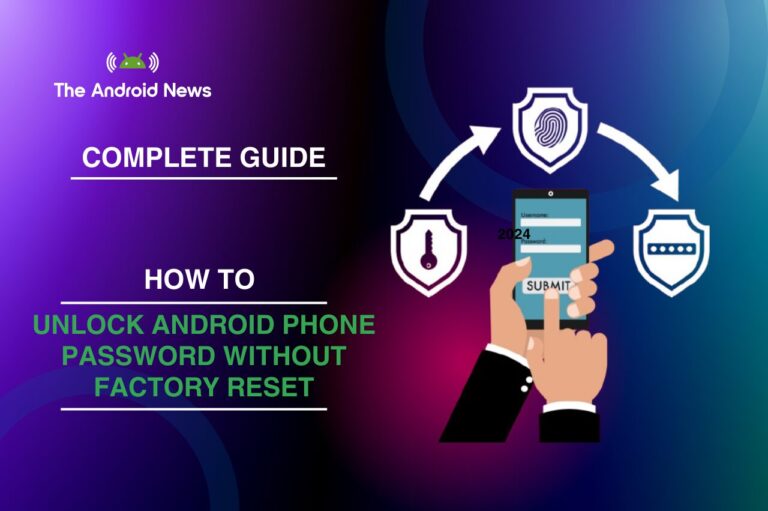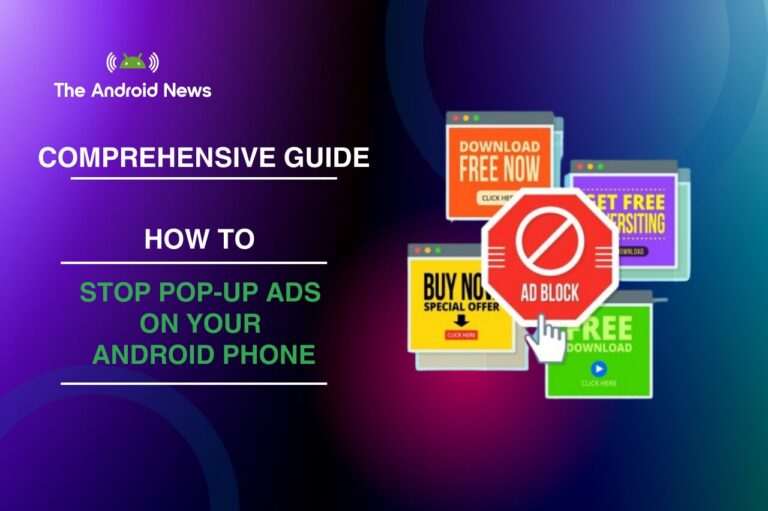How to Speed Up Android Performance: The Ultimate Guide to Optimization
Smartphones are now a significant part of our daily lives, so a slow Android device can be exceedingly frustrating. Good performance is important for quickly opening apps, browsing the internet, or playing games.
This guide will show you simple ways to speed up Android and tips to make your battery last longer. By using these methods, you can make your device run better and more efficiently.
Key Takeaways
- Update Regularly: Keep your Android device updated to enhance performance and security.
- Free Up Storage: Regularly delete unnecessary files and apps to improve speed.
- Manage Background Processes: Limit background apps to conserve resources and battery life.
- Optimize Animations: Reduce or disable animations for a snappier interface.
- Use Lite Apps: Opt for “lite” versions of popular apps for better performance.
- Clear Cache: Regularly clear app caches to maintain smooth operation.
- Perform Maintenance: Regularly restart your device and monitor performance.
Table of Contents
Understanding Android Performance
Before discussing optimization techniques, it is important to understand what affects Android performance. Several factors influence a device’s speed, such as hardware specs, operating system efficiency, and app management.

Common Reasons Why Android Phones Slow Down
Update Your Phone to the Latest Android Version:
One simplest yet most effective way to enhance performance is to keep your Android device updated.
Benefits of Updating
- Performance Improvements: New updates often contain patches and optimizations that can significantly speed up your device. These updates can also include new features that enhance usability.
- Security Enhancements: Updates address vulnerabilities that could slow down your device because of malware or other security issues. A secure device runs better overall.
How to Check for Updates
- Go to Settings.
- Tap System.
- Select Software Update.
- Follow the prompts to install any available updates.
Free Up Storage Space on Your Android Device
More storage can help performance. Here’s how to free up space effectively.
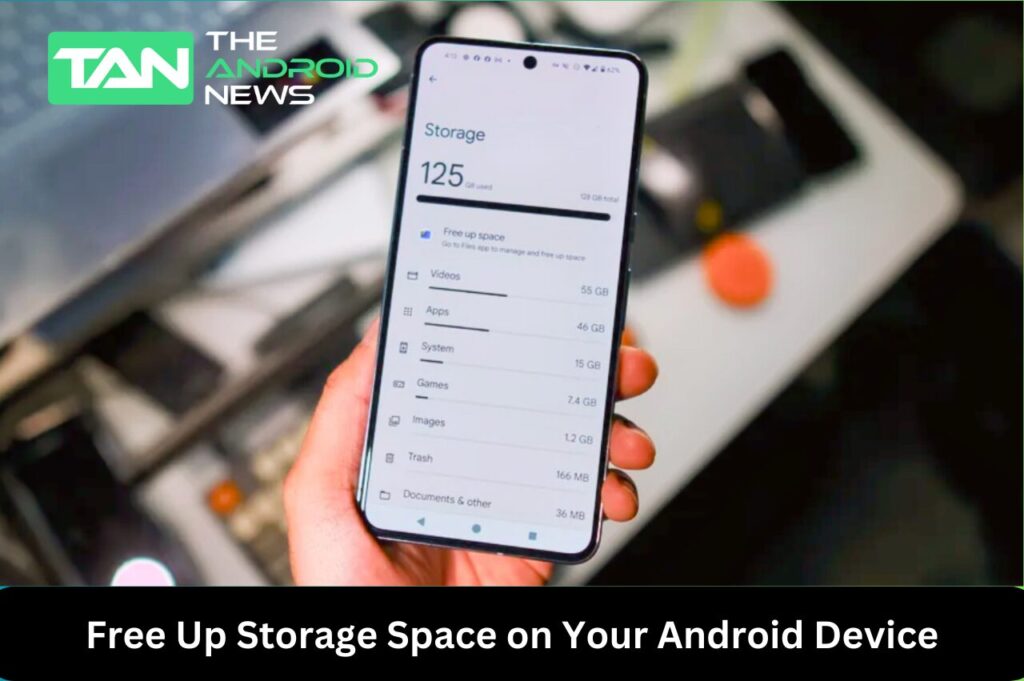
Tips for Freeing Up Storage
Disable Unused Apps:
Bloatware and unused applications can drain resources.
Steps to Disable Apps
- Go to Settings.
- Tap Apps.
- Select the app you want to disable.
- Choose Disable.
Advantages and Disadvantages
Restart Your Phone Regularly:
A simple restart can do wonders for performance.
Benefits of Restarting
- Clears Memory: Restarting clears RAM, closing background processes that might be consuming resources unnecessarily.
- Enhances Speed: It can refresh system processes, leading to a noticeable speed increase. Regularly scheduled restarts can maintain optimal performance.
Suggested Restart Schedule
Optimize System Animation Speed
Reducing animation speeds can give the impression of a faster device.
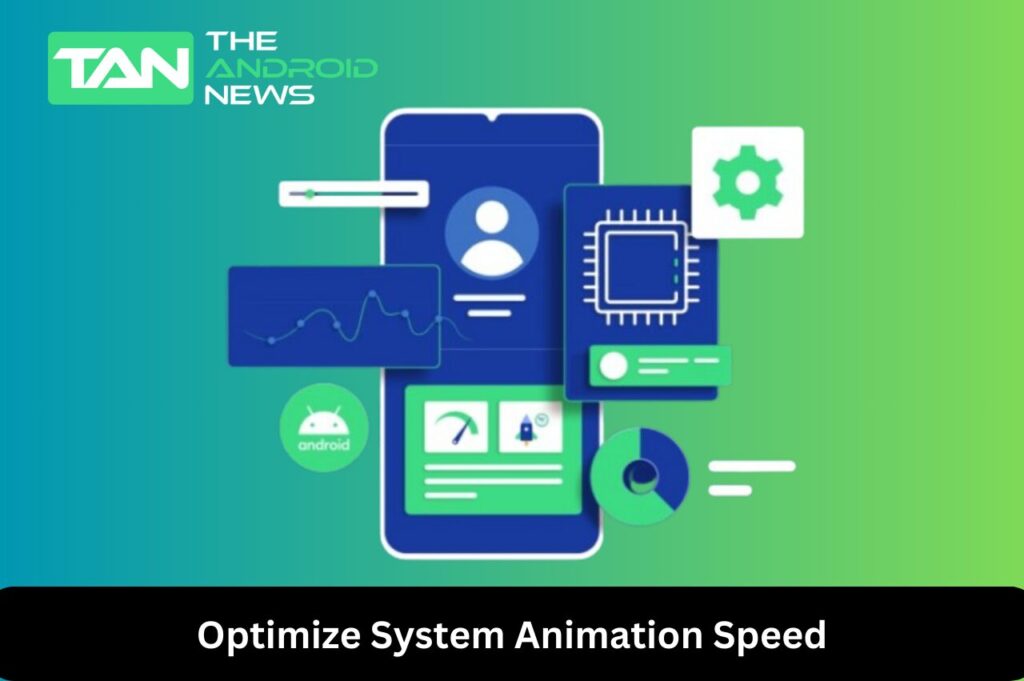
How to Optimize Animation Settings
- Enable Developer Options by going to Settings > About Phone and tapping on Build Number seven times.
- Go back to Settings and select Developer Options.
- Locate the Window Animation Scale, Transition Animation Scale, and Animator Duration Scale. Set each to 0.5x or turn them off.
Why This Works
By reducing or turning off animations, your device can switch between apps and screens faster. This makes it feel more responsive.
Use Lite Versions of Apps: Many popular apps offer “lite” versions that consume fewer resources.
Examples of Lite Apps
Advantages
- Lower Data Usage: They consume less data, making them ideal for limited plans, especially in regions with slower internet.
- Faster Performance: Developers design lite apps to run smoothly on lower-end devices, which optimizes performance.
Uninstall Unnecessary Apps:
Removing apps you no longer use can greatly improve performance.
How to Uninstall Apps
- Go to Settings > Apps.
- Select the app you want to uninstall.
- Tap Uninstall.
Balancing Storage and Functionality
While it’s beneficial to remove unnecessary apps, ensure you keep essential ones that you frequently use. Periodically review your installed apps to determine which ones are truly necessary.
Manage Background Processes:
Background processes can slow down your device significantly.
How to Manage Background Apps
- Open Settings > Apps.
- Select Running to see all active apps.
- Force-stop apps that are not needed, particularly those consuming a lot of resources.
Tools for Managing Processes
Consider using third-party task manager apps to monitor and control background processes more effectively. Apps like Greenify can help manage and hibernate background applications, improving performance.
Optimize Your Android Device for Mobile Gaming:
Mobile gaming can be resource-intensive, but you can optimize performance.
Tips for Gaming Optimization
Example of Game Mode
Many Samsung devices feature a Game Launcher that enhances performance by managing resources effectively while gaming. Check your device settings to see if such an option is available.
Disable Battery-Draining Features:
Some features can consume unnecessary battery and slow down your device.
Features to Disable
Optimize Performance Settings for Games:
Many games allow you to adjust settings for better performance.
Steps to Optimize
- Go to the game’s Settings.
- Lower graphic quality and resolution for smoother gameplay. This is particularly useful for resource-intensive games.
Monitoring Performance
Keep an eye on frame rates and overall responsiveness. Adjust settings based on the performance you experience during gameplay.
How to Clear Cache on Android
Clearing the cache can improve performance by removing temporary files that may be slowing down your device.
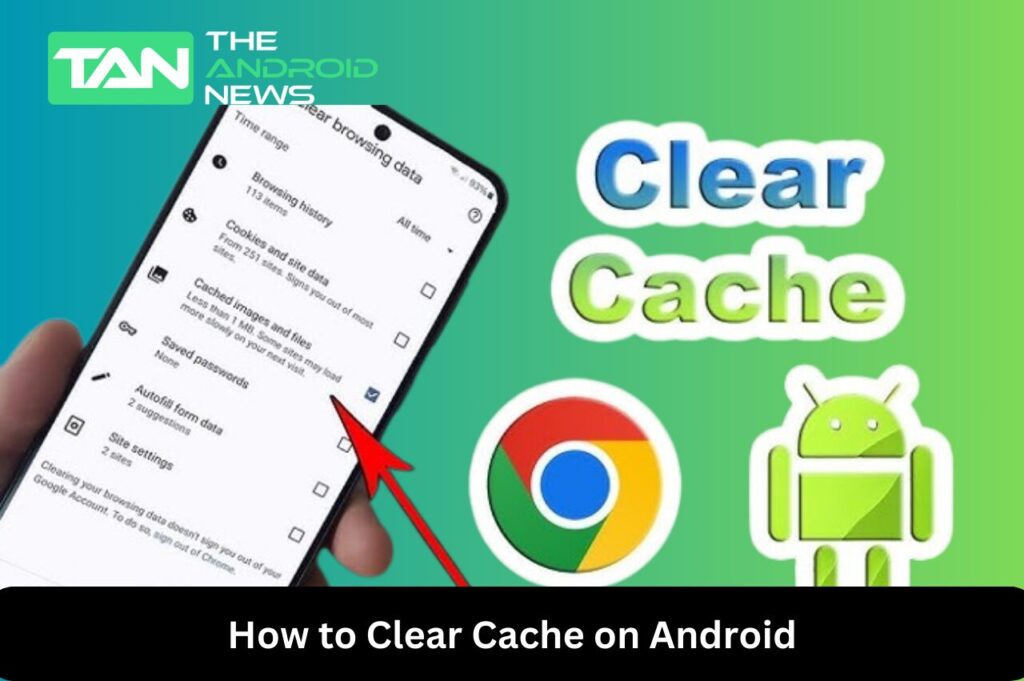
Steps to Clear Cache
- Go to Settings > Storage.
- Tap Cached Data and confirm to clear.
Benefits of Clearing Cache
Regularly clearing the cache can help free up storage and improve app performance. However, be aware that clearing the cache might temporarily slow down apps as they rebuild their cache.
Advanced Troubleshooting Techniques
If performance issues persist, consider these advanced techniques.
Factory Reset
As a last resort, performing a factory reset can resolve persistent issues.
Troubleshooting Apps for Slowness
Some apps may be causing your device to slow down. Monitor performance and uninstall or update problematic apps as needed.
Monitor Device Performance
Regularly check the performance of your Android device to spot any issues early.
Tools for Monitoring
General Maintenance Tips
Regular maintenance can keep your device running smoothly.
Tips for Maintenance
Enable Developer Options for Advanced Users
If you’re comfortable with a more technical approach, enabling Developer Options can give you access to additional performance settings.
How to Enable Developer Options
- Go to Settings > About Phone.
- Tap on Build Number seven times to unlock Developer Options.
- Go back to Settings, and you will find Developer Options available.
Useful Developer Options
Regularly Update Apps
Keeping your apps up to date is essential for maintaining optimal performance.
How to Update Apps
- Open the Google Play Store.
- Tap your profile icon, then select Manage apps & device.
- Update all apps or select individual ones to update.
Benefits of Updating Apps
Manage Sync Settings
Syncing can consume resources and drain battery life if not managed correctly.
Steps to Adjust Sync Settings
- Go to Settings > Accounts.
- Select your accounts and adjust sync preferences to manual instead of automatic.
Benefits of Managing Sync
Conclusion
Improving the performance of your Android device must be uncomplicated. By using the tips in this guide, you can improve your Android‘s speed and save battery life. This will help your device run better and last longer.
Regular maintenance and optimization can create a smoother user experience. This helps you get the most from your device. Whether you use your phone casually or love mobile games, these tips will help you have a faster and better Android experience.