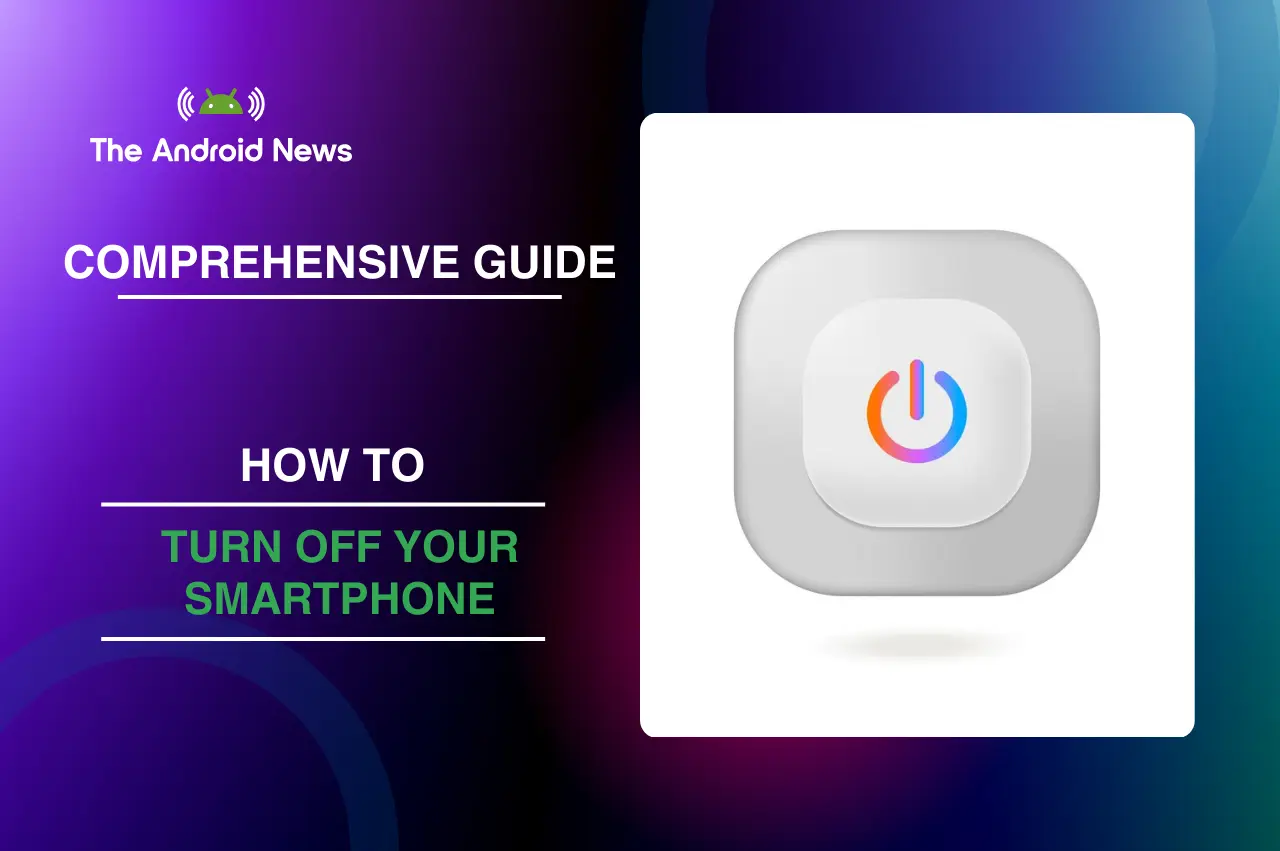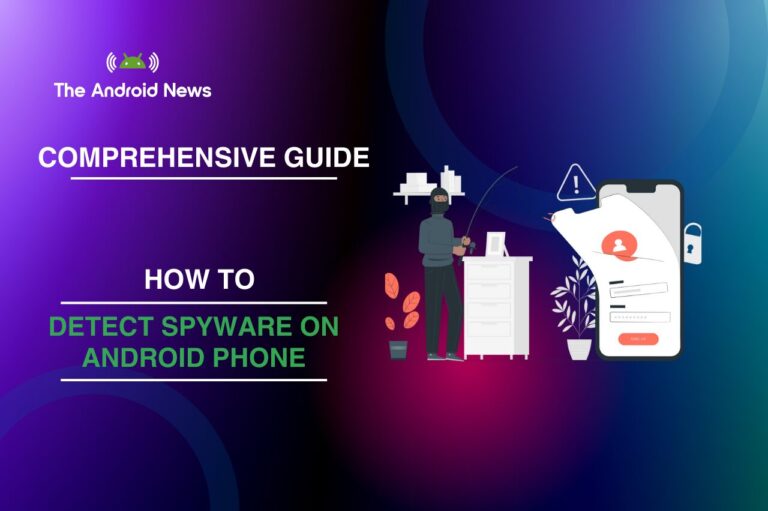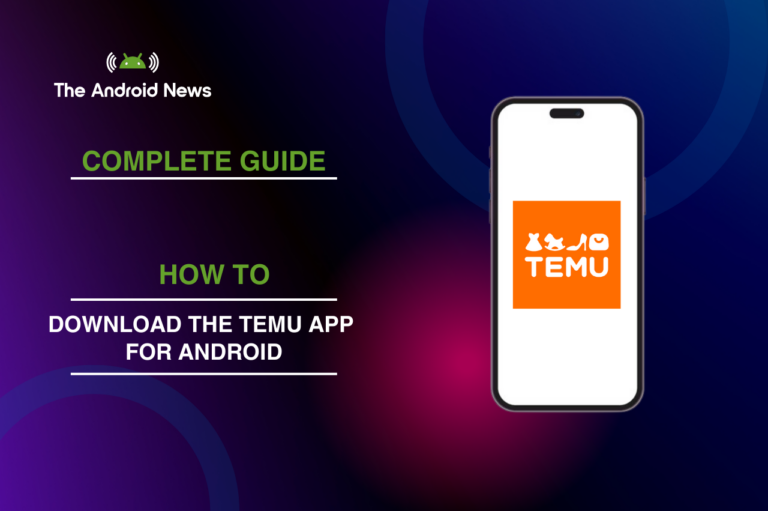How to Turn Off Your Smartphone: A Comprehensive Guide for Samsung, Motorola, iPhone, and Google Pixel Users
Knowing how to turn off your smartphone is important for saving battery life, fixing issues, or giving your device a well-deserved break. Each smartphone brand has its own way of powering down, so it’s good to be familiar with the different methods.
This guide provides step-by-step instructions for turning off Samsung Galaxy, Motorola, iPhone, and Google Pixel smartphones, covering both hardware and on-screen button methods.
Key Takeaways
- Multiple Methods: Learn various ways to turn off your Android phone, including using the power button, settings menu, and voice assistants.
- Efficiency Tips: Discover best practices for shutting down to save battery and protect your data.
- Common Mistakes: Avoid pitfalls such as accidentally triggering emergency mode and confusing restart with shutdown.
Table of Contents
Step-by-Step Guide to Powering Down
1. Lock Screen Power Button Method
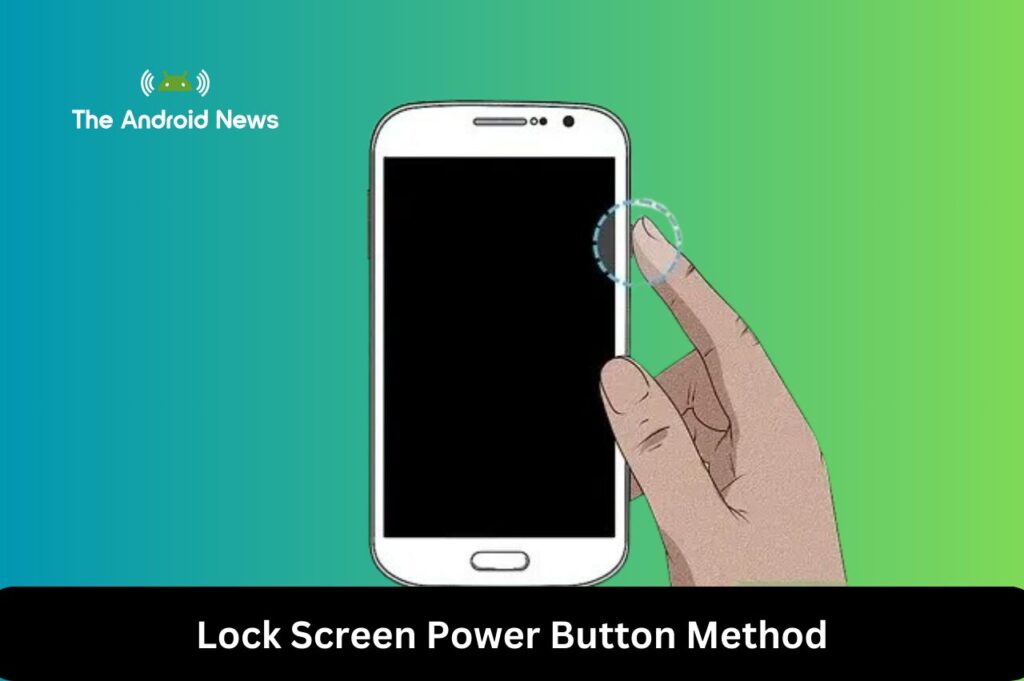
The most straightforward way to turn off your Android phone is to use the physical power button. This method works on almost all Android devices and is usually the quickest.
Steps:
- Press and Hold the Power Button: Locate the power button, typically on the side or back of your device.
- Select ‘Power Off’: After a few seconds, the power menu will appear. Tap on “Power Off.”
- Confirmation: Some devices may require you to confirm your choice.
Variations: The method can vary slightly depending on the manufacturer. For example, Samsung devices may show additional options like “Restart” and “Emergency Mode.”
2. Shut Down from Settings
If your power button is unresponsive or you prefer using the settings menu, this method is reliable.
Steps:
- Open Settings: Locate and open the settings app on your device.
- Navigate to ‘System’ or ‘About Phone’: Scroll to find the appropriate section based on your device’s configuration.
- Select ‘Power Off’: Look for the shutdown option and tap it.
This method is particularly useful in situations where the physical button may not function correctly.
3. Using Google Assistant or Bixby
Voice-activated assistants like Google Assistant or Samsung’s Bixby can simplify the shutdown process.
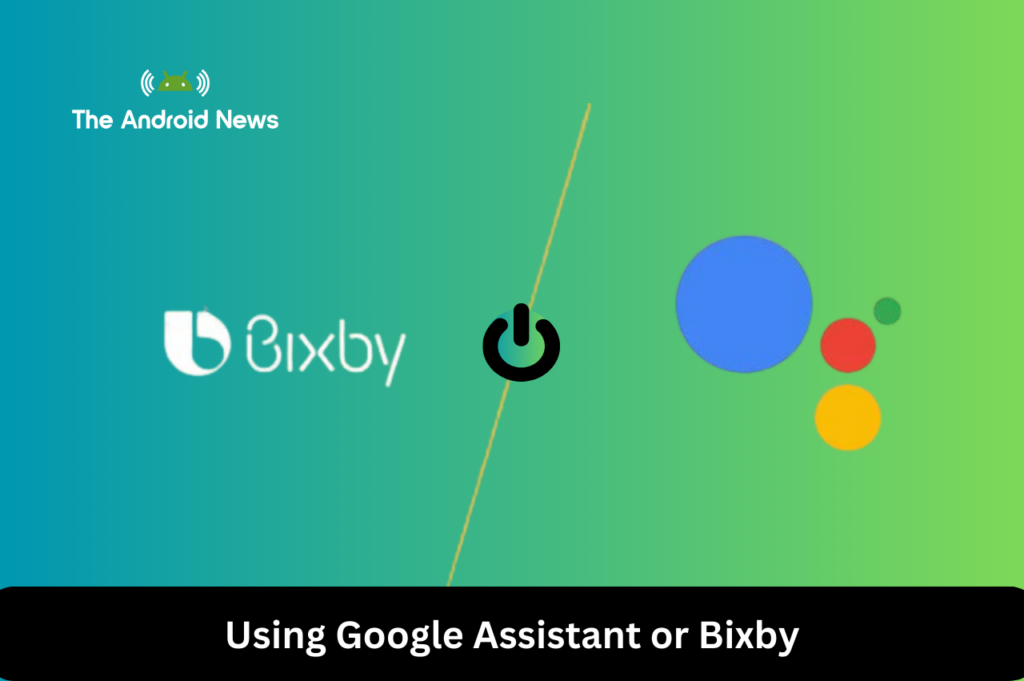
Steps:
- Activate the Assistant: Say “Hey Google” or “Hi Bixby.”
- Command to Shutdown: Issue the command, “Turn off my phone” or “Power off my device.”
- Follow Any Prompts: Confirm the action if prompted.
Tip: Ensure that your voice assistant is properly configured to recognize these commands for a seamless experience.
Step-by-Step Instructions Samsung, Motorola, iPhone, and Google Pixel Users
1. Samsung Galaxy Smartphone
Using Hardware Buttons
Steps:
- Press and Hold the Power Button: Locate the power button on the side of your device.
- Volume Down Button: Press and hold the Volume Down button simultaneously.
- Power Off Menu: After a few seconds, the power off menu will appear. Tap on “Power Off.”
- Confirmation: Confirm your choice if prompted.
Using On-Screen Buttons
Steps:
- Open Settings: Tap on the settings app on your home screen or app drawer.
- Navigate to ‘General Management’: Scroll down and select ‘General Management.’
- Select ‘Reset’: Tap on ‘Reset’ and then select ‘Power Off.’
- Confirm Shutdown: Follow any on-screen prompts to confirm.
2. Motorola Smartphone
Using Hardware Buttons
Steps:
- Press and Hold the Power Button: Locate the power button on the side.
- Power Off Menu: After a few seconds, the power off menu will appear.
- Select ‘Power Off’: Tap on “Power Off” and confirm if necessary.
Using On-Screen Buttons
Steps:
- Open Settings: Access the settings app from your home screen.
- Go to ‘System’: Scroll and tap on ‘System.’
- Select ‘Power Off’: Look for the shutdown option and tap it to turn off your device.
3. iPhone
Using Hardware Buttons
For iPhone X and Later:
- Press and Hold the Side Button and Volume Button: Simultaneously press and hold the Side button and either Volume button until the power off slider appears.
- Slide to Power Off: Drag the slider to the right to turn off your device.
For iPhone 8 and Earlier:
- Press and Hold the Top (or Side) Button: Hold the button until the power off slider appears.
- Slide to Power Off: Drag the slider to turn off your device.
Using On-Screen Buttons
- Open Settings: Access the settings app from your home screen.
- Go to ‘General’: Tap on ‘General.’
- Select ‘Shut Down’: Scroll to find and tap ‘Shut Down.’
- Slide to Power Off: Drag the slider to turn off your device.
4. Google Pixel Phone
Using Hardware Buttons
Steps:
- Press and Hold the Power Button: Locate the power button on the side.
- Power Off Menu: After a few seconds, the power off menu will appear.
- Select ‘Power Off’: Tap on “Power Off” and confirm if prompted.
Using On-Screen Buttons
Steps:
- Open Settings: Access the settings app from your home screen.
- Go to ‘System’: Scroll down and tap on ‘System.’
- Select ‘Power Off’: Tap on the shutdown option to turn off your device.
3 Tips for an Efficient Shutdown
To ensure that your device is powered down efficiently, consider the following tips:
1. Close All Apps
Closing all running applications before shutting down can help preserve battery life and improve system performance. This practice minimizes background processes, which can drain resources even when the device is off.
2. Save Data and Secure Information
Before powering off, make sure to save any unsaved work and secure sensitive information. This is particularly important if you are using apps that store personal data, such as banking or password management applications.
3. Consider Restarting
Sometimes, a simple restart may resolve minor issues more effectively than a complete shutdown. If your device is sluggish or not responding properly, consider restarting it instead of powering it off completely.
Common Mistakes and How to Avoid Them
1. Accidental Emergency Mode Activation
Some users might unintentionally trigger emergency mode while trying to shut down. To avoid this, be cautious about holding the power button for too long without selecting a shutdown option.
2. Confusion Between Restarting and Shutting Down
It’s crucial to understand the difference between restarting and shutting down. Restarting refreshes your system and can solve minor glitches, while shutting down completely powers off the device. Use each method appropriately based on your needs.
3. Troubleshooting Common Issues
If your device does not respond to shutdown commands, try the following steps:
- Hold the power button for an extended period (usually 10-20 seconds) to force a shutdown.
- If the screen remains unresponsive, consider a hard reset by pressing a combination of buttons (varies by device).
Advantages and Disadvantages of Different Shutdown Methods
| Shutdown Method | Advantages | Disadvantages |
| Physical Power Button | Quick and easy to access; works on all Android devices. | May become unresponsive over time or with heavy usage. |
| Settings Menu | Useful when the power button is malfunctioning; provides additional options. | Slower than pressing the power button; may require more taps to access. |
| Voice Assistants | Hands-free and convenient, especially when your hands are busy. | Can be less reliable if not configured properly or if the device doesn’t recognize your voice. |
Bottom Line
Mastering multiple methods for turning off your Android phone is essential for maintaining battery life and ensuring your device operates efficiently.
By following the guidelines outlined in this article, you can confidently power down your device, troubleshoot problems, and prolong its lifespan.
We encourage you to share your experiences or any additional tips in the comments section. Your insights can help others navigate their Android devices more effectively!