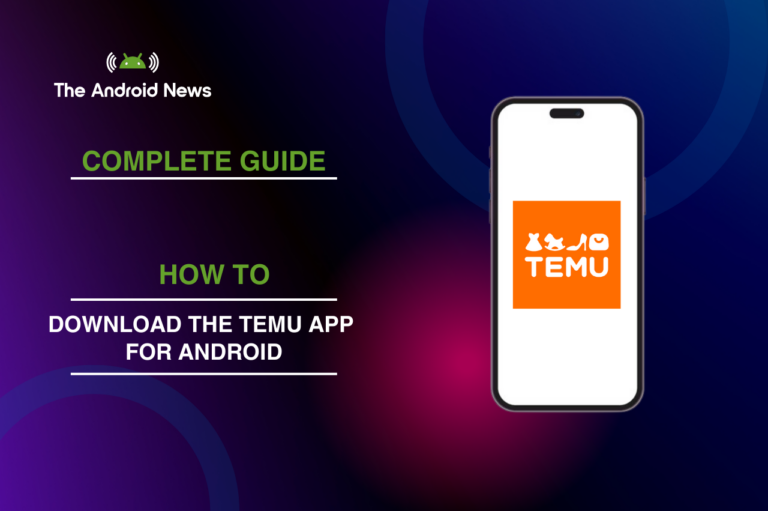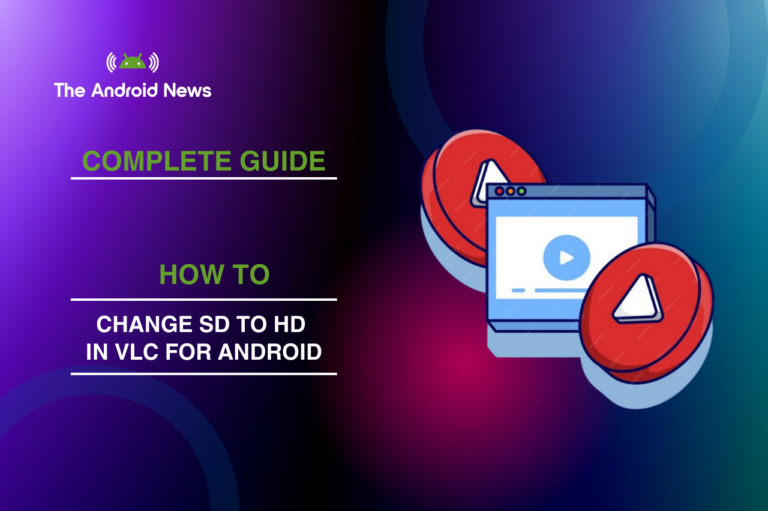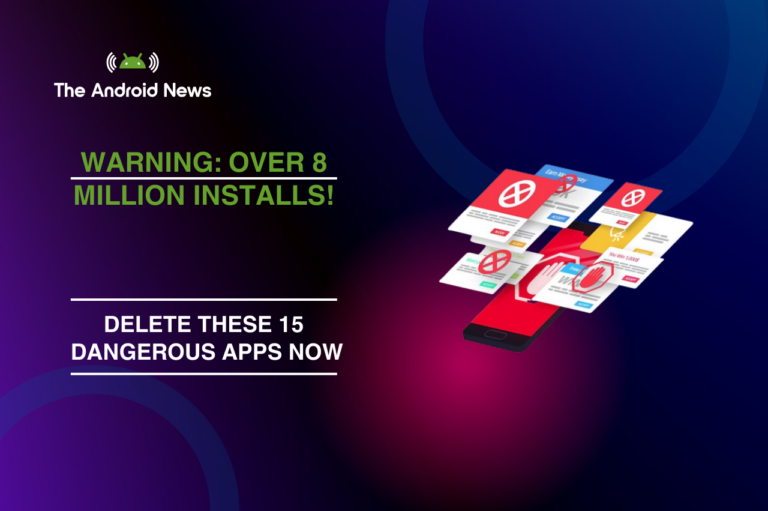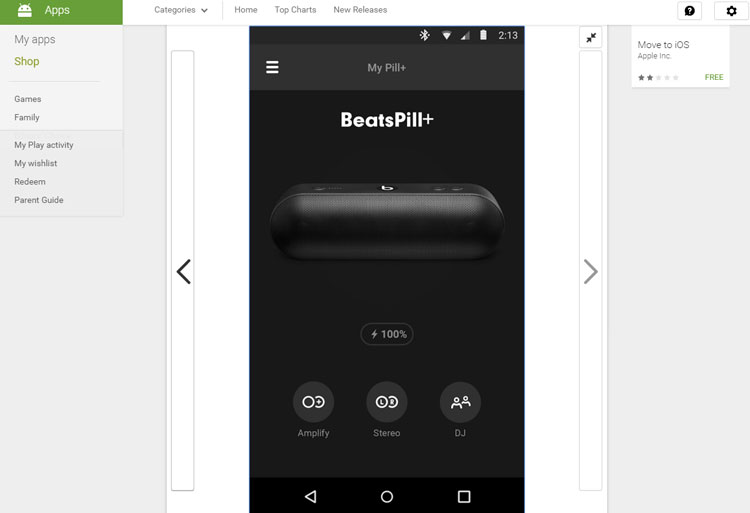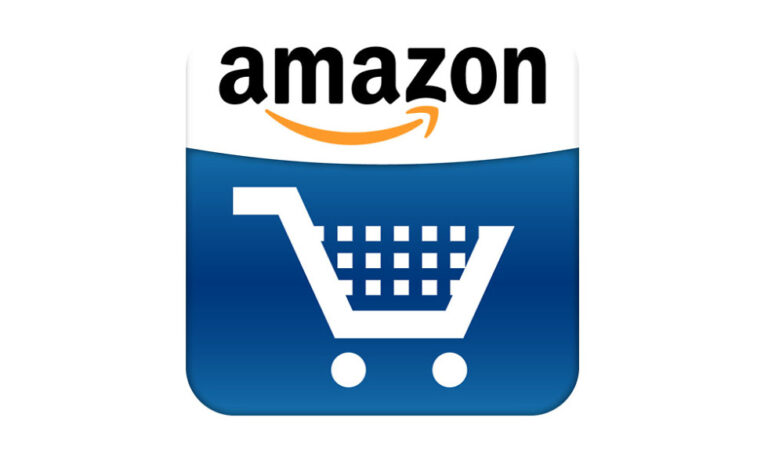Windows Emulator for Android
Gaming is one of the rising niches in the tech industry. It was valued at 249 Billion dollars in 2022 and can be expected to increase to 665 billion dollars by 2030.
Many people play different kinds of games. But everyone doesn’t have a high-spec PC to run these games. That’s why Windows Emulator is used to play Windows games on Android.
In today’s world, People don’t spend too much time running games on Windows, and not everyone is comfortable sitting for long sessions in front of the computer.
That’s why Windows Emulator usage increases nowadays. Many people have Android phones and they want to play Windows games on their Android phones.
But not every emulator is good for use on every mobile. That’s why we list the popular emulators available on the market.
Table of Contents
Key Takeaways
Popular Windows Emulator for Android
Here is a list of some of the most popular Windows emulators, you can use on your Android phones with the key features of Emulators, Requirements, Who can use these emulators, and Who should Avoid them.
So, Here is the list of popular Emulators
Winlator Windows Emulator for Android
The First Emulator on the list is Winlator which allows users to run Windows applications on their Android phones.
Key Features
System Requirments
Who should use Winlator?
- Gamers: Not every gamer, but gamers who are interested in Old pc games.
- Tech Enthusiasts: Technical persons who can tweak settings for better graphics.
- App Testers: Both Developers & Users can use this when trying to use Windows software on Android.
Who should avoid Winlator?
- Casual or Non-Technical users: This emulator needs some setting changes and tweaking and not everyone is comfortable in doing these changes.
- High-End Gamers: Not every mobile is designed for high-end gaming. That’s why high-end gamers should avoid this emulator.
- User expecting Full Windows Experience: This is an Emulator, So It will run only some specific applications. So If you think that this will provide you with a full Windows experience, You should avoid it.
If you are interested in installing this emulator after reading all the information about it. You can simply download the Winlator emulator.
ExaGear Windows Emulator for Android
The Second Emulator on the List is ExaGear, which is a virtual machine app that enables running Windows PC applications on Android.
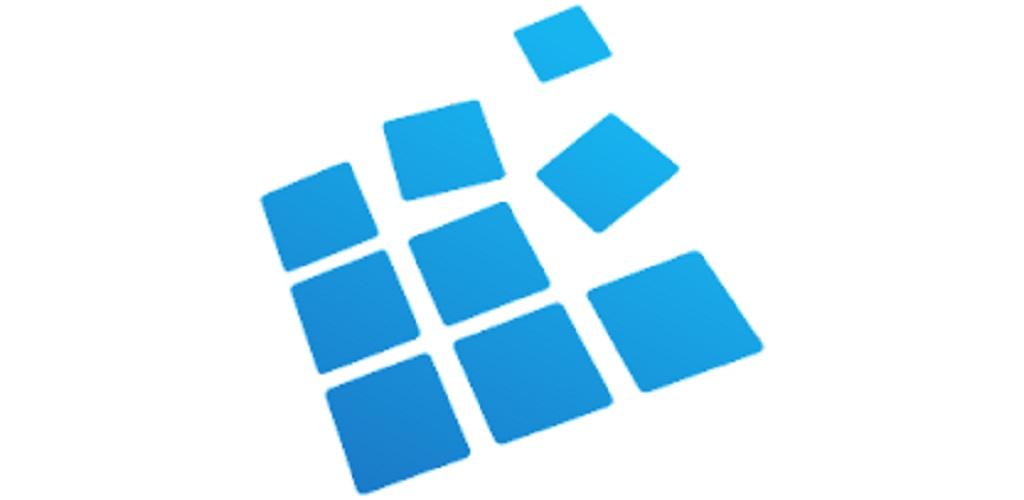
Key Features
System Requirements
Who Should Use ExaGear?
- Gamers: Ideal for gamers who want to play classic PC games on their Android devices.
- App Testers: Useful for running older Windows software on mobile.
- Users Who Want a Simpler Setup: Preconfigured settings make it more user-friendly than other emulators.
Who Should Avoid ExaGear?
- Casual or Non-Technical Users: Some adjustments may still be needed for better performance.
- High-End Gamers: Not suitable for modern PC games due to hardware and software limitations.
- Users Expecting Full Windows Support: Only selected apps and games work; it does not provide a complete Windows OS experience.
If you’ve found ExaGear suitable for your needs and want to give it a try, you can download it.
BOX64 Droid & BOX86 Windows Emulator for Android
BOX64 Droid & BOX86 let you run x86 Windows apps and classic PC games on ARM-based Android devices using additional layers.

Key Features
System Requirements
Who Should Use It?
- Gamers playing classic PC titles.
- Developers testing x86 apps
- Tech enthusiasts who like customization
Who Should Avoid It?
- Casual users unfamiliar with emulation
- High-end gamers expecting modern game support
Users wanting a full Windows experience Want to try it? Download BOX64 Droid & BOX86.
Mobox Windows Emulator for Android
Mobox is another emulator that allows Android users to run Windows applications and older PC games with optimized performance.
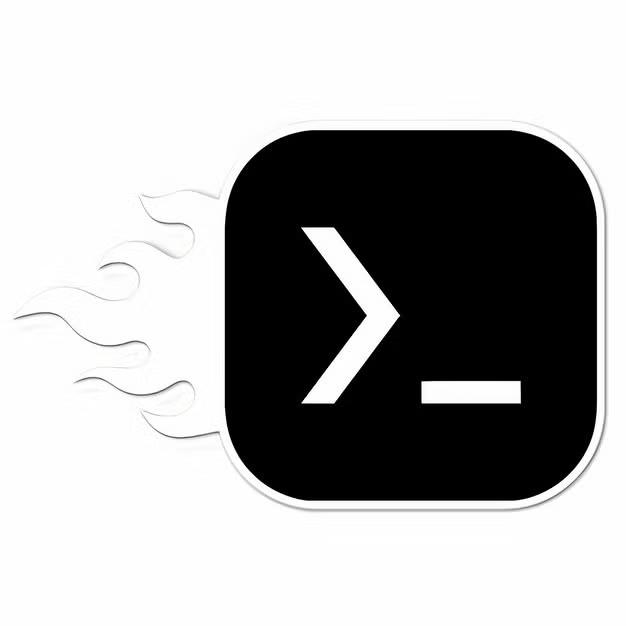
Key Features
System Requirements
- OS: Android 7.0+
- CPU: ARM64 processor
- RAM: 3GB+ recommended
- Storage: 2GB free space
- Graphics: OpenGL support
Who Should Use It?
- Gamers wanting to play old PC games
- Developers testing Windows apps on Android
- Users looking for an easy-to-use emulator
Who Should Avoid It?
- Casual users unfamiliar with emulator setup
- High-end gamers expecting modern game support
Users looking for a full Windows OS experience Want to give Mobox a try? Get it from this link.
Limbo PC Emulator Windows Emulator for Android
Limbo PC Emulator lets Android users run lightweight Windows applications and older operating systems through virtualization. It’s highly customizable but requires manual setup.
Key Features
System Requirements
Who Should Use It?
- Users running old Windows apps
- Developers testing lightweight OS environments
- Tech-savvy users comfortable with manual setup
Who Should Avoid It?
- Gamers who are expecting smooth performance
- Casual users who are unfamiliar with emulation
- Users looking for a full Windows experience
Want to try Limbo PC Emulator? Download it
Wine-Based Emulation Solutions
Wine-based emulation solutions enable Windows applications to run on non-x86 Unix-like systems, including Android.
Unlike traditional emulators, Wine translates Windows API calls into native system calls, offering better performance for supported apps.
How It Works
Wine-based solutions act as a compatibility layer rather than full-fledged emulators.
Hangover extends Wine’s functionality to work on ARM-based devices by integrating QEMU, allowing the translation of x86 Windows apps to run on non-x86 architectures.
Benefits
Limitations
Wine-based emulators like Hangover are best for running lightweight Windows software on Android without the heavy resource demands of traditional emulation.
But, they are best suited for users who are comfortable with manual setup and adjustments.
Running Specific Games on Android Using Emulators
Emulators have opened up new possibilities for playing PC and console games on Android devices.
While some games have official ports, others require workarounds using emulation tools. Here’s how users have managed to run these games on Android:
Kotor 1 & 2 (Star Wars; Knights of the Old Republic)
YUZU: Nintendo Switch Emulator
Splinter Cell: Conviction
GTA 5 & Red Dead Redemption on Android
Steam on Android & Rockstar Games Launcher
While emulation makes it possible to play these games on Android, not all will run smoothly. If you want a hassle-free experience, cloud gaming is often the best choice.
Performance Considerations
Running Windows emulators on Android requires strong hardware, especially for gaming. Performance entirely depends on the processor, GPU, and how your device handles heat. Here’s the information you need to know:
Snapdragon Processor is The Best Choice for Emulation
High FPS Gaming & GPU Performance
Device Overheating & Smartphone Cooling
Emulation puts heavy stress on the CPU and GPU, causing overheating.
Solutions
A high-end flagship Snapdragon device with proper cooling is key to getting the best emulation experience on Android.
If your device isn’t powerful enough, expect lower performance and heating issues, or find an optimized emulator.
Game Compatibility and User Experience
Some games are too healthy that’s why Not all games run smoothly on Android emulators.
While some work smoothly, others struggle with performance issues, crashes, or compatibility errors.
The experience largely depends on the emulator, game requirements, and device hardware.
Game Compatibility Across Emulators
PS3 Emulation on Android – Is It Possible?
For a better experience, users should check compatibility lists on the emulator page for their favorite emulator and adjust settings according to better performance.
Conclusion
Windows emulators for Android bring PC gaming and productivity apps to Android, but performance completely depends on mobile hardware and compatibility of mobile phone.
Choosing the Right Emulator
Final Thoughts
Windows emulation on Android is exciting but comes with limitations. The right emulator depends on your needs.
Casual users can enjoy older games and apps, while power users may push for more demanding tasks with tweaks.
However, some high-end flagship games remains impractical, and performance varies based on mobile to mobile.
Before installing an emulator, check your device’s specifications and be prepared for tries and tests.
If performance issues exist, adjusting the settings of emulators or upgrading to a more powerful device may be necessary for a smooth experience.