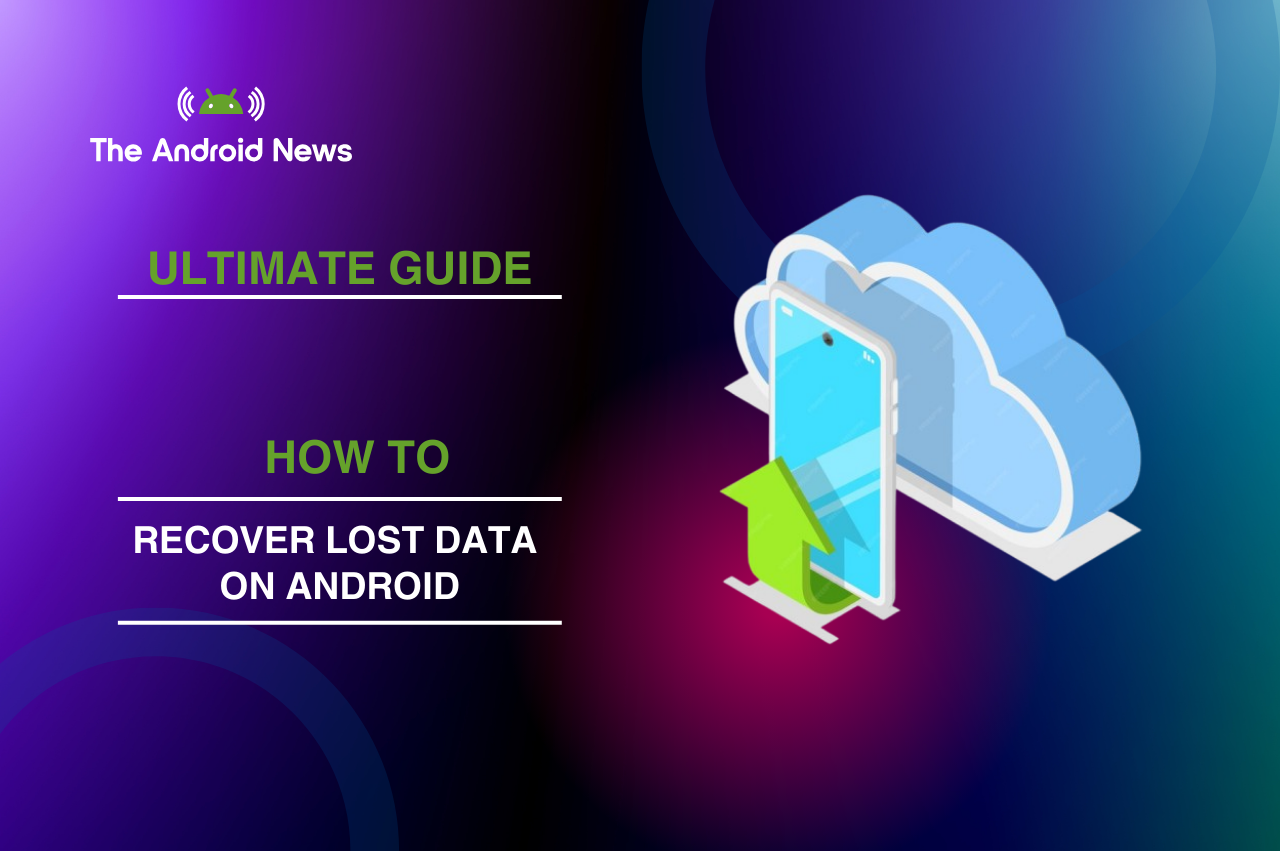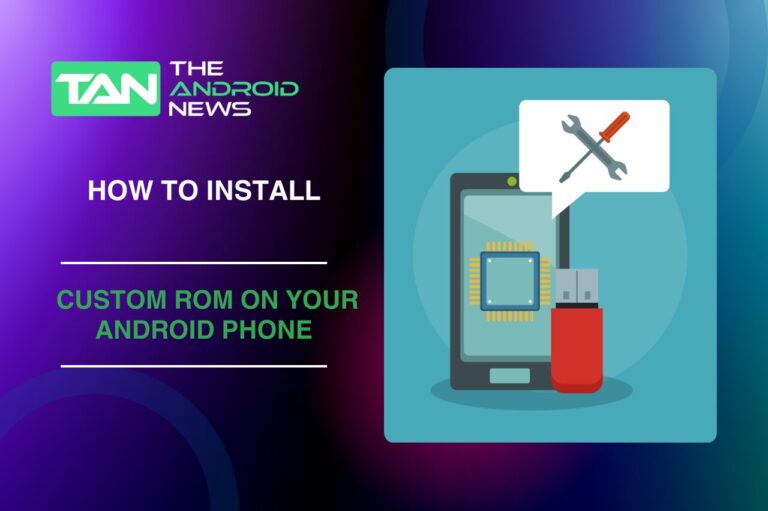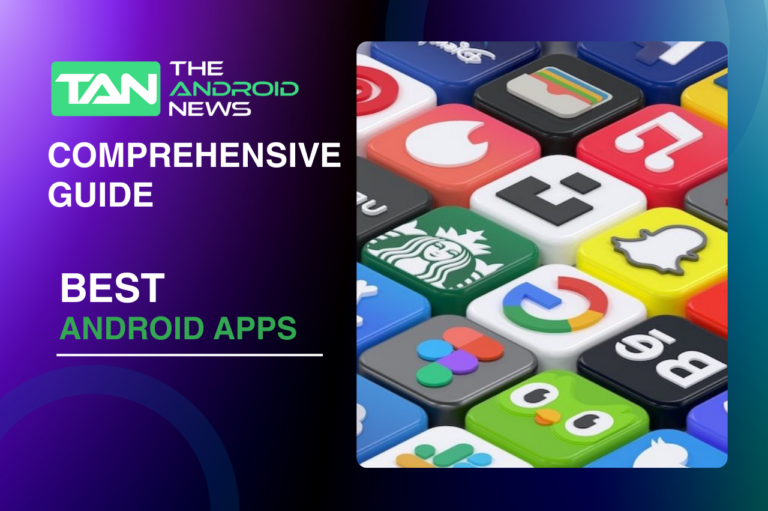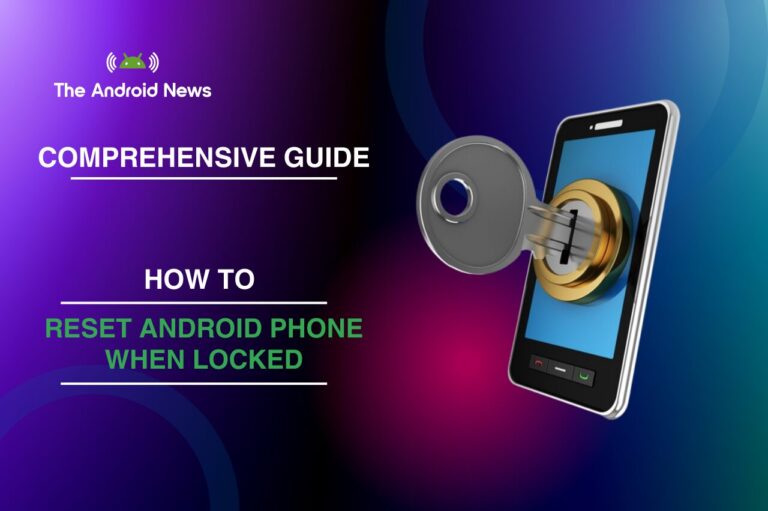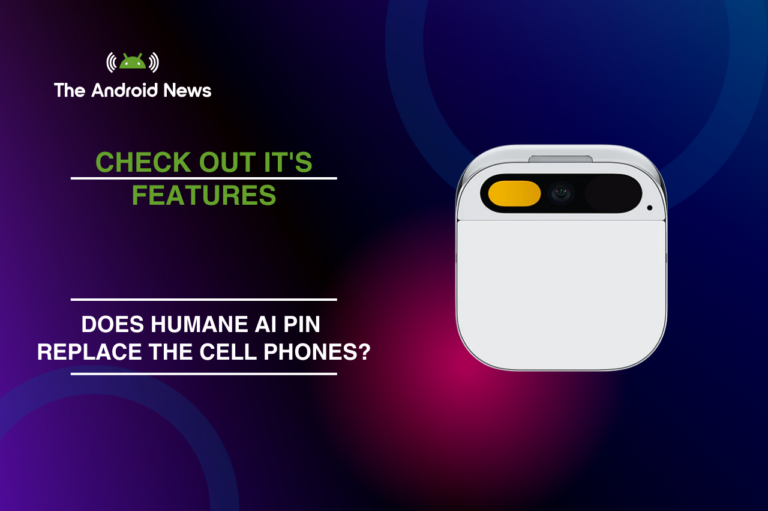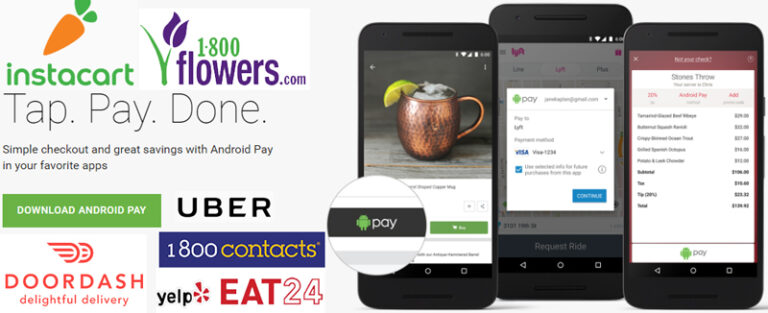How to Recover Lost Data on Android – The Ultimate Guide (2024)
Losing important data on your Android device can be a stressful experience. Whether it’s valuable photos, important documents, or key messages, the worry of losing them can make you anxious. Fortunately, recovering lost data from an Android phone is possible! With the right methods, tools, and some patience, you can restore your lost files and get your Android device back to normal.
In this guide, we will show you how to recover lost data on Android. We will explore the best data recovery methods. You will find proven solutions to retrieve deleted files.
If you accidentally delete files, have a broken app, or lose your phone, this guide can help. This guide will show you how to recover your important files.
Key Takeaways
- Data Loss Happens for Various Reasons: Accidental deletions, system errors, factory resets, or even theft can cause data loss.
- Cloud Backups Are Your First Line of Defense: Google Photos, Google Drive, and WhatsApp backups can help you recover lost data quickly.
- Use data recovery software. If you don’t have backups, you can try tools like EaseUS MobiSaver or DiskDigger. These tools can help you recover lost files.
- SD Card Recovery: If your files were on an SD card, you have a higher chance of recovery with specialized software.
- Rooting Can Improve Recovery Chances: Rooting your phone lets you access more storage. However, it also comes with risks.
- Prevention is Key: Regular backups, encryption, and using external storage can minimize the risk of losing your important files.
Table of Contents
Understanding / Common Issues Data Loss on Android
Data loss on Android devices is a common issue, and it can happen for a variety of reasons. The most frequent causes include:
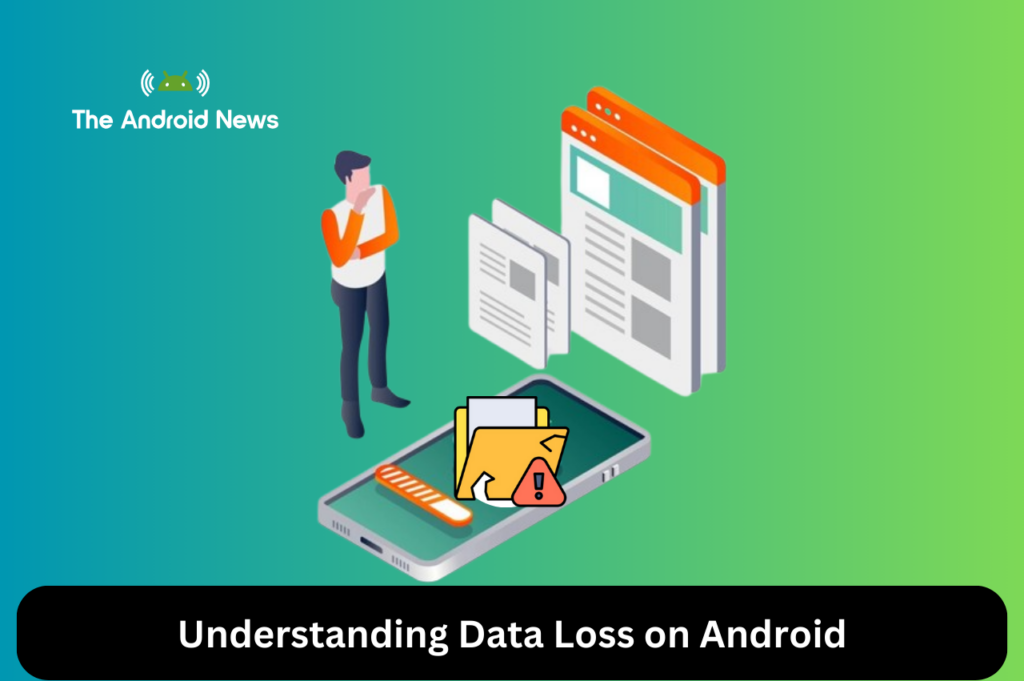
Understanding how Android manages deleted files is crucial. When you delete a file, Android does not erase it right away. Instead, it marks the space as free for new data. As long as new data hasn’t overwritten it, you can still recover the deleted file.
How Android Data Recovery Works
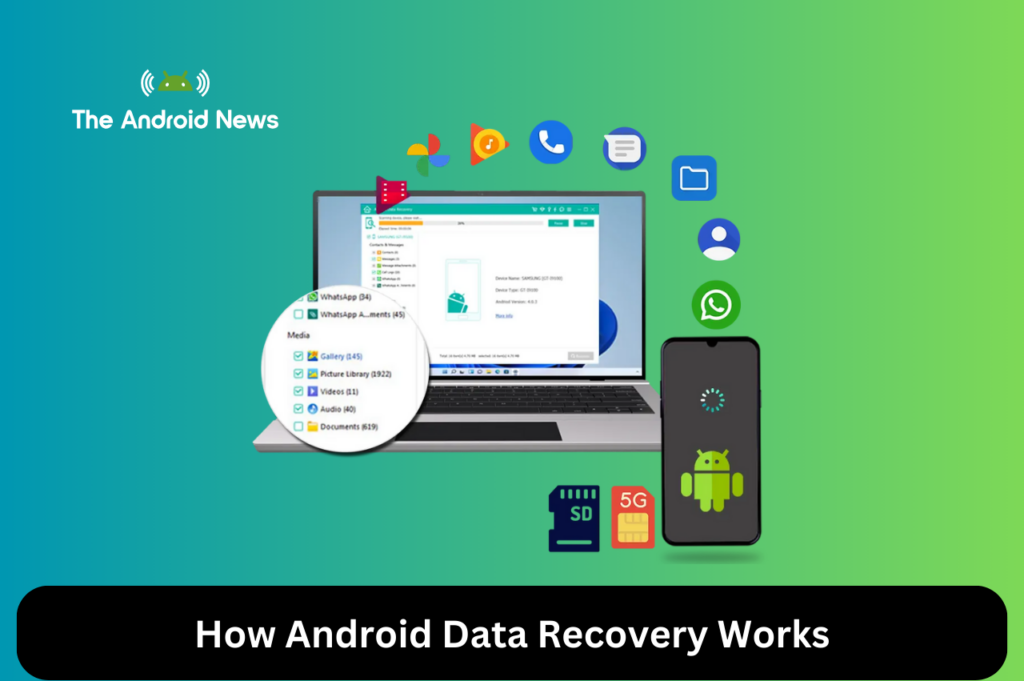
Data retrieval on Android is possible because the gadget’s memory doesn’t immediately wipe out removed files. When someone deletes a file, they essentially conceal it, but its data persists until someone overwrites it.
Here’s how the recovery process typically works:
The longer you wait, the more likely new files will overwrite the deleted data. This reduces your chances of recovery.
Top Methods to Recover Lost Data on Android
Now, let’s look at the best ways to recover lost data on Android. This includes photos, messages, and documents.
Recover Lost Files from Cloud Backups
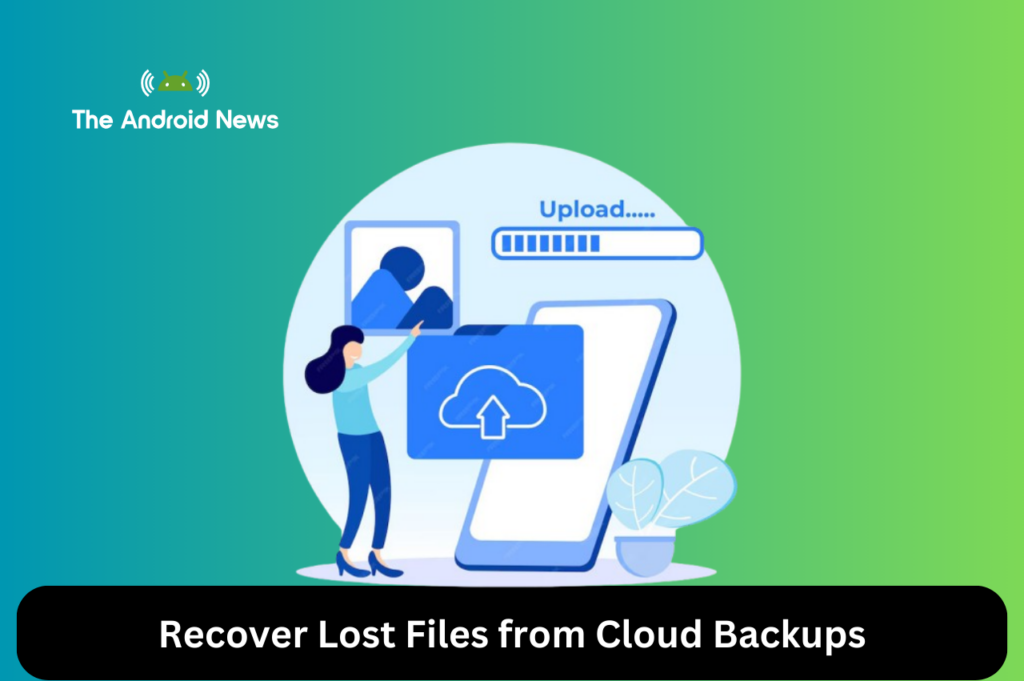
One of the easiest ways to recover lost data is to check if someone has backed it up to the cloud. Google offers several cloud services that might have backed up your important files:
- Google Photos automatically backs up all your images and videos if the backup option is enabled.
- To restore from Google Photos, open the app. Tap on Library. Then, check the Trash folder for photos and videos you can recover.
- Retention Period: You can find deleted items in Trash for 30 days before you permanently delete them.
- Google Drive is another cloud service where your files may be backed up. Check for documents, spreadsheets, or media files here. To restore from Google Drive, open Google Drive, navigate to the folder where you stored your file, and search for your deleted content.
- WhatsApp Backups WhatsApp automatically creates backups of your messages and media, either locally or on Google Drive. To recover WhatsApp data, first uninstall and then reinstall the app. During setup, choose the option to restore data from the cloud.
Using Data Recovery Software
If you didn’t back up your data, or if the cloud backup missed your recent files, you can use data recovery software. This software can help you recover deleted files directly from your device.
Top Data Recovery Software for Android:
EaseUS MobiSaver for Android
Pros: Easy to use, free version available, supports various file types.
Cons: The free version has limited recovery options.
DiskDigger
Pros: The free version recovers photos and videos, and the pro version can recover more file types.
Cons: Root access is required for full recovery.
PhoneRescue for Android
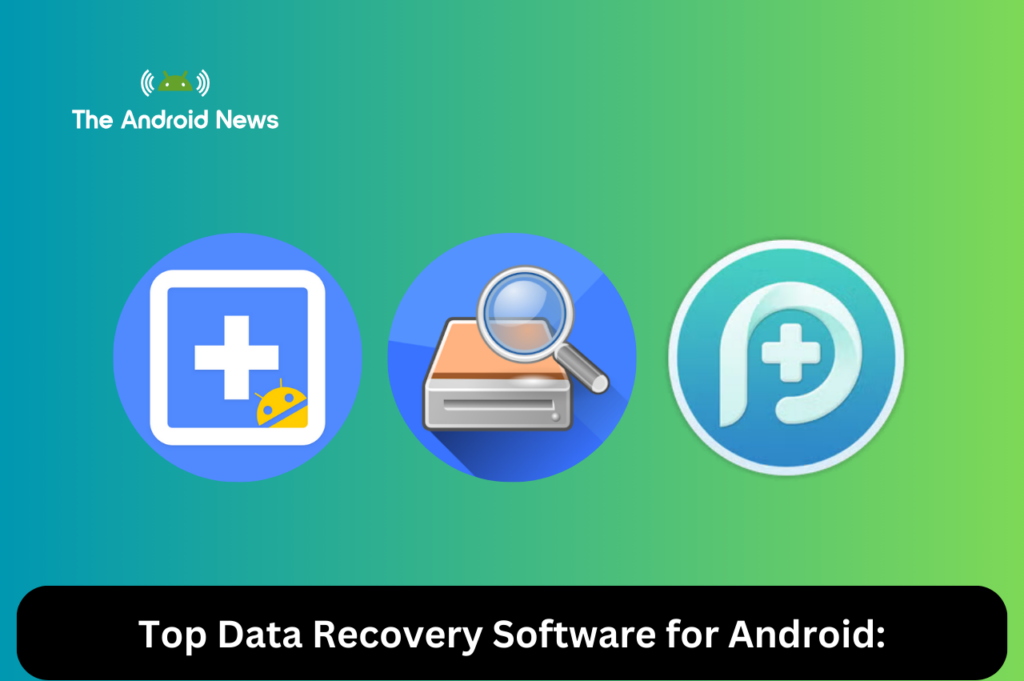
Pros: Can recover app data and supports all Android versions.
Cons: Paid version is required for full recovery.
Steps to Use Data Recovery Software:
- Install the software on your PC or mobile device.
- Connect your Android phone to the computer (enable USB debugging).
- Run the scan and select the types of files you wish to recover.
- Once the scan is complete, preview the recoverable files and save them to your computer or device.
Recover Files from SD Cards
If your files were on an SD card, recovery is more likely. This is because SD cards are external storage. Data recovery tools can access them more easily.
Steps for SD Card Recovery:
- Remove the SD card from your Android phone.
- Insert it into your computer using an SD card reader.
- Use software like Disk Drill or Recuva to scan the SD card for deleted files.
Pro Tip: Do not write new data to the SD card. This can overwrite deleted files and lower your chances of recovery.
Retrieving WhatsApp Messages and Media
WhatsApp is a popular messaging app for Android. It often contains important information like chats, photos, and videos. Here’s how to recover WhatsApp data:
Retrieving From Google Drive:
Retrieving From Local Backup:
Rooted vs Non-Rooted Android Devices
Rooting your Android device gives you special permissions. This lets you access deeper parts of the system. You can view app data and system files that usually remain hidden from users who do not root their devices. This can improve your chances of data recovery.
Advantages of Rooting for Data Recovery:
Disadvantages of Rooting:
For non-rooted devices, recovery is still possible. However, it may limit itself to files in accessible areas, like your photos or messages.
Preventing Data Loss on Android
Prevention is always better than recovery. Here are a few tips to ensure your data stays safe on Android:
Additional Tips and Tools for Data Recovery
Can I recover deleted photos on my Android phone?
Yes, you can recover deleted photos on your Android device. If you have Google Photos or other cloud backups enabled, your photos might be backed up.
You can also use data recovery software like EaseUS MobiSaver, DiskDigger, or PhoneRescue to recover deleted images from the phone’s internal storage or SD card.
How can I recover lost data from a factory reset?
When a factory reset is performed, it wipes all data from your Android device. However, if you had cloud backups (such as Google Drive or Google Photos), you can restore your data from these services. If no backups were available, you can attempt data recovery using specialized recovery software like EaseUS MobiSaver or Disk Drill.
How do I recover deleted WhatsApp messages on Android?
If you regularly back up your WhatsApp data to Google Drive, you can restore deleted messages by uninstalling and reinstalling WhatsApp.
During setup, you’ll be prompted to restore from the cloud backup. If you don’t have a cloud backup, you may be able to recover messages using local backups stored on your device.
Can I recover files from my SD card after deletion?
Yes, SD cards are often easier to recover files from, as they are treated as external storage. Use software like Disk Drill or Recuva to scan the SD card for deleted files. Remember to avoid writing new data to the SD card, as it may overwrite deleted files and make recovery difficult.
Bottom Lines
Losing data on Android doesn’t must be the end of the world. You can recover lost files in many ways. This can happen because of accidental deletion, system crashes, or a factory reset.
You have many ways to recover your data. You can use cloud backups, data recovery software, or root your device.
Remember to take steps to protect your data. Regularly back up your files and use external storage.
This will keep your data safe in the future. By using the methods in this guide, you can easily recover lost data. You can also keep your Android files safe in the future.