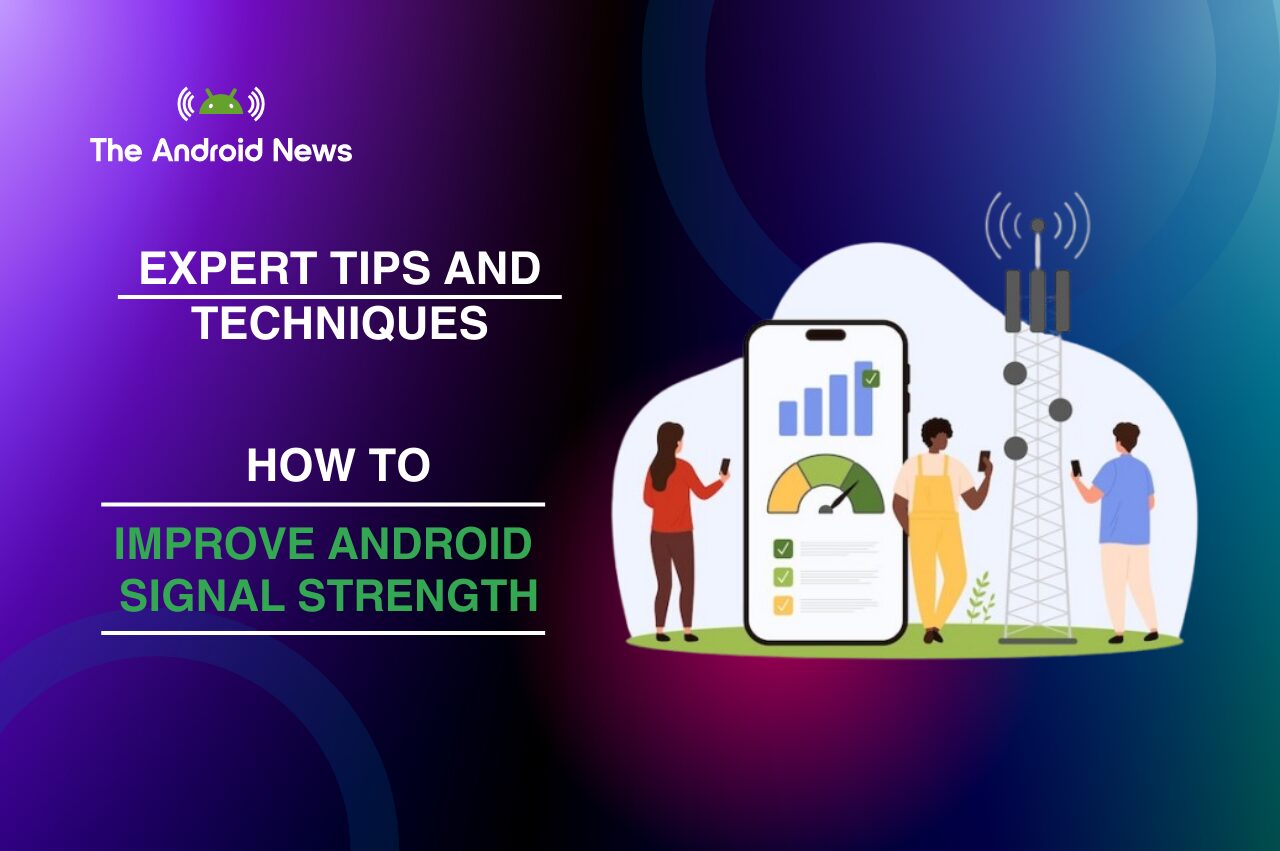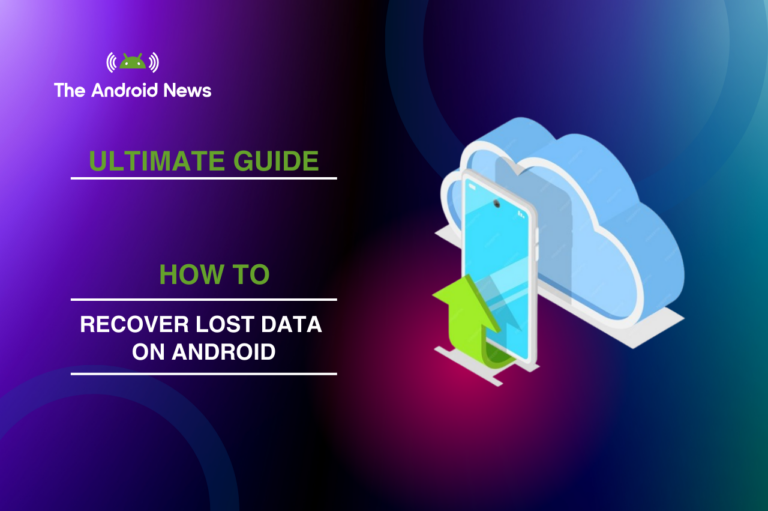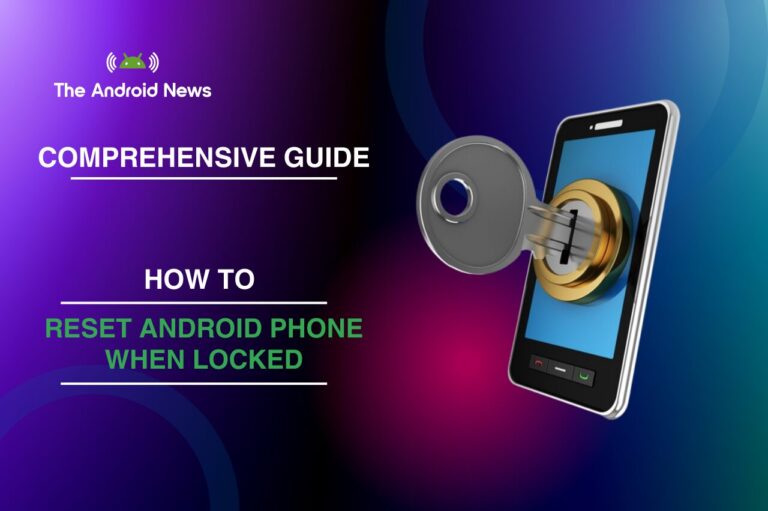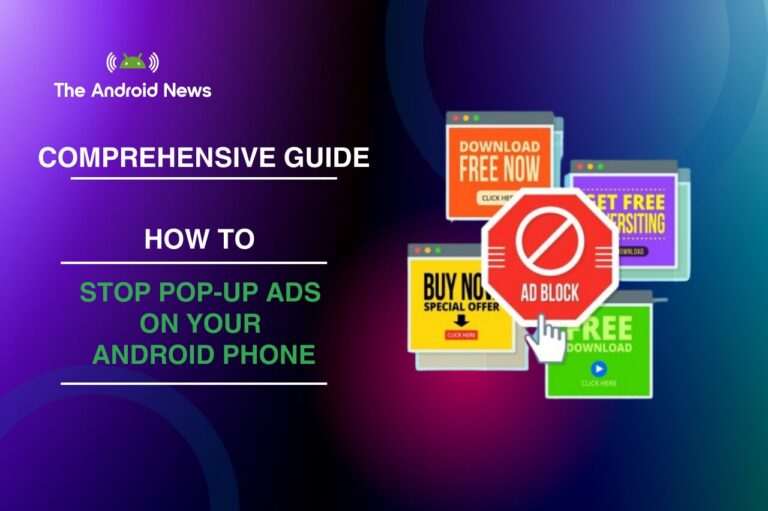How to Improve Android Signal Strength: Expert Tips and Techniques
A strong and reliable mobile signal is essential for smooth browsing, seamless video streaming, and clear calls. A weak signal can lead to frustrating disruptions and missed opportunities. If you’re experiencing poor Android signal strength, you’re not alone.
Connectivity issues affect many users because of factors like network congestion, physical obstructions, and problems with their devices.
Fortunately, improving Android signal strength is possible with a few simple tweaks and strategies. This guide will show you essential techniques to optimize your Android device.
We’ll cover everything from settings to network performance. If you’re trying to boost your signal in a remote location or fix an unreliable connection, these tips can help. They’ll keep you connected and improve your signal strength.
Key Takeaways
- Signal Boosting Techniques: Discover ways to boost your Android signal. Use tools like signal boosters, Wi-Fi calling, and network adjustments.
- Optimization Tips for Users: Improve your connection with these steps: turn on airplane mode, use Wi-Fi for calls, and switch network types.
- Developer Tips: Developers can optimize apps to improve network performance, reduce latency, and manage background data usage.
- Advanced Solutions: Premium signal boosters and switching carriers can be effective for users in areas with persistent signal issues.
- Common Pitfalls: Avoid over-relying on signal booster apps and neglecting software updates to ensure your signal stays strong.
Table of Contents
Understanding Android Signal Strength
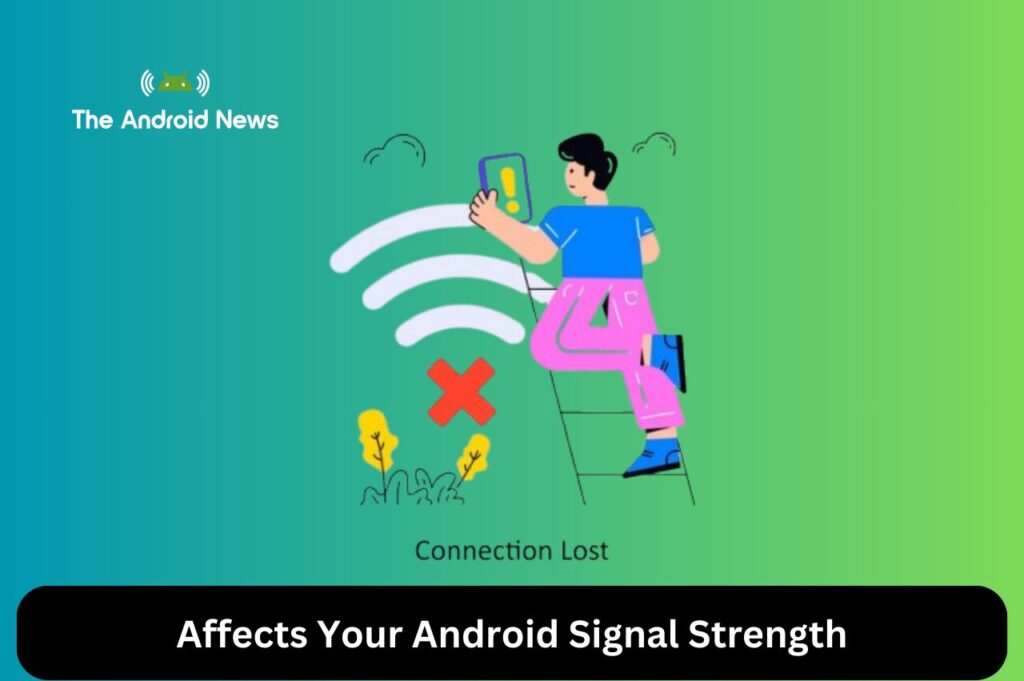
What Affects Your Android Signal Strength?
Your physical location, network congestion, and your device’s hardware all influence signal strength. Let’s break down the key factors that impact your Android signal strength:
To optimize your signal, understand these factors and respond accordingly.
8 tips How to BOOST Android Signal /Boost your phone network connection
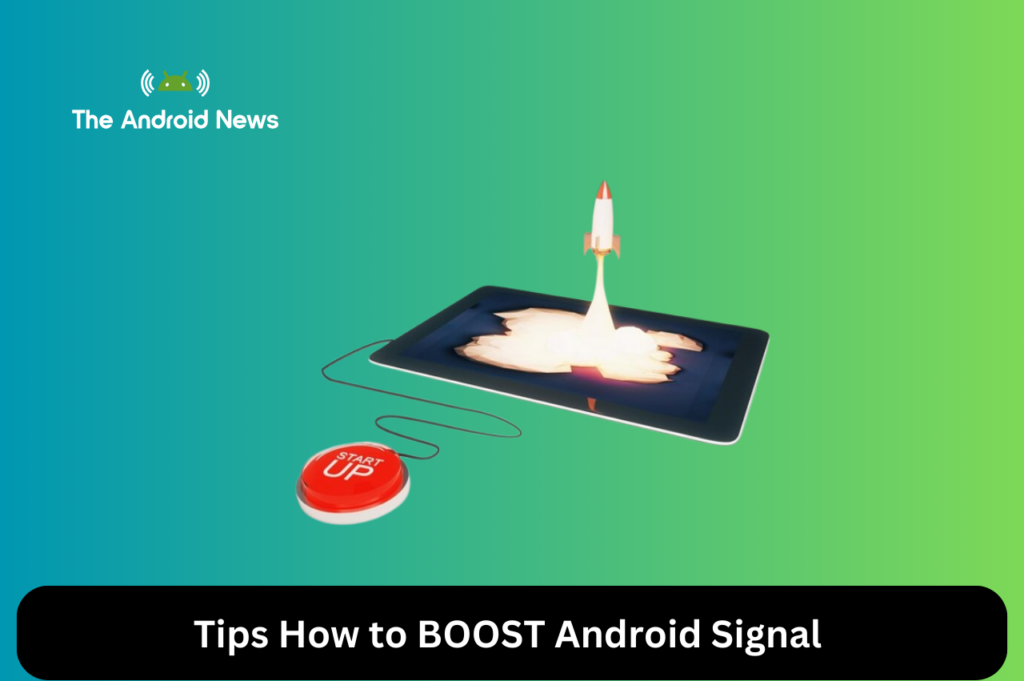
1. Use a Signal Booster
Why it works: Signal boosters amplify weak cellular signals and rebroadcast them within your home or office. This is especially useful if you’re in an area with poor network coverage but still need to make calls or use data.
How to use it: Purchase a cellular signal booster that’s compatible with your device’s carrier. Choose a location where you can get some signal, typically near a window. Then, make sure to follow the installation instructions carefully.
2. Enable Wi-Fi Calling
Why it works: Wi-Fi calling lets you make calls and receive them over your internet. This process does not depend on a cellular signal. This is ideal when you’re in a location with weak cellular coverage but strong Wi-Fi.
How to enable Wi-Fi Calling:
- Open Settings > Network & Internet > Mobile Network.
- Turn on Wi-Fi Calling.
3. Use Wi-Fi for Data and Texting
Why it works: Wi-Fi allows you to send messages and browse the web without using mobile data. This helps reduce the load on your cellular network, particularly in areas with weak coverage.
How to enable Wi-Fi for Data and Texting:
4. Toggle Airplane Mode
Why it works: Turning on Airplane Mode for a short time resets your phone’s network connection. This forces it to reconnect to a nearby cell tower with a stronger signal.
How to use Toggle Airplane Mode:
- Swipe down to open Quick Settings.
- Enable Airplane Mode and wait for roughly 10 seconds to ensure the connection resets.
- Disable Airplane Mode, and your phone will automatically reconnect to the network.
5. Switch Between Network Types (2G, 3G, 4G)
Why it works: If you’re in an area where 4G LTE is weak, switching to 3G or even 2G can improve your connection. Some areas may have more stable 3G coverage than 4G.
How to switch Between Network Types (2G, 3G, 4G):
- Go to Settings > Network & Internet > Mobile Network.
- Select the Preferred Network Type and toggle between 2G, 3G, or 4G to see which provides the best connection.
6. Update Your Android Device
Why it works: Manufacturers regularly release updates to fix software bugs, improve performance, and enhance network connectivity.
How to update Your Android Device:
- Go to Settings > Software Update.
- If an update is available, follow the prompts to download and install it.
7. Use Signal Booster Apps
Why it works: Some apps can help improve your signal strength by finding nearby towers. They also adjust your settings to ensure better connectivity.
Examples: Apps like OpenSignal and Network Signal Info help you locate stronger nearby signals. They offer tips for improving your connection.
8. Change Your Location
Why it works: Physical obstructions like thick walls, buildings, and basements can block cellular signals. Moving to a more open space, like near a window or higher up in a building, can often improve signal strength.
How to use it: If you are inside, move closer to a window or step outside to improve signal strength. In urban areas, getting to a higher floor can make a difference in your signal strength.
Network Optimization for Developers: Building Apps with Strong Connectivity
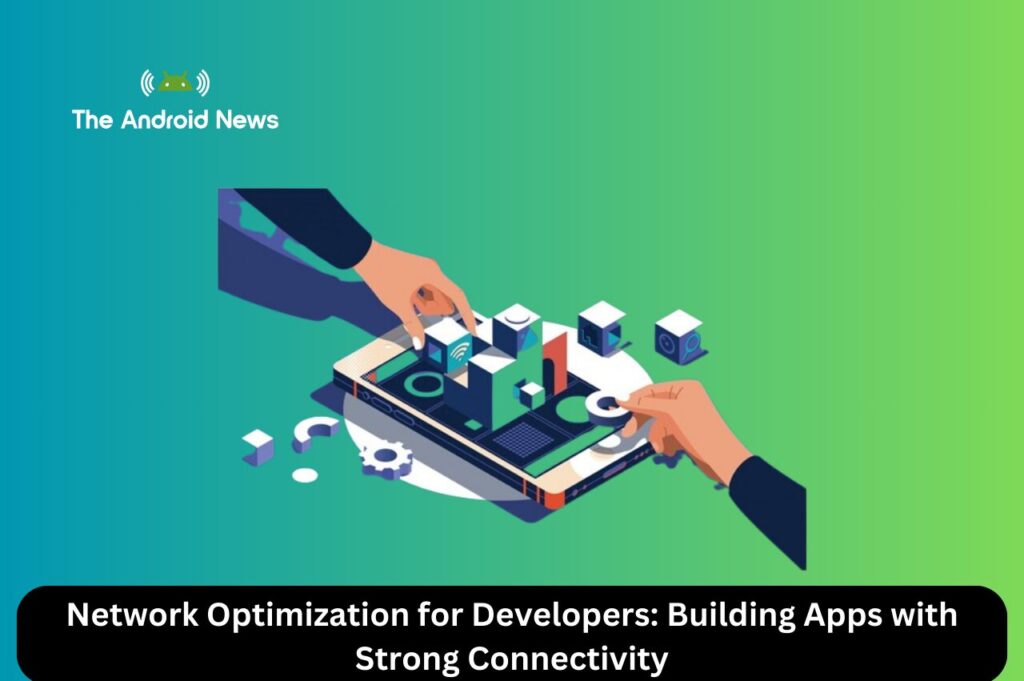
If you’re a developer, optimizing network performance in your apps can significantly improve user experience. Here are a few strategies:
Key Network Performance Metrics
Network Optimization Techniques
Performance Optimization
Advanced Solutions: Premium Signal Boosting Techniques
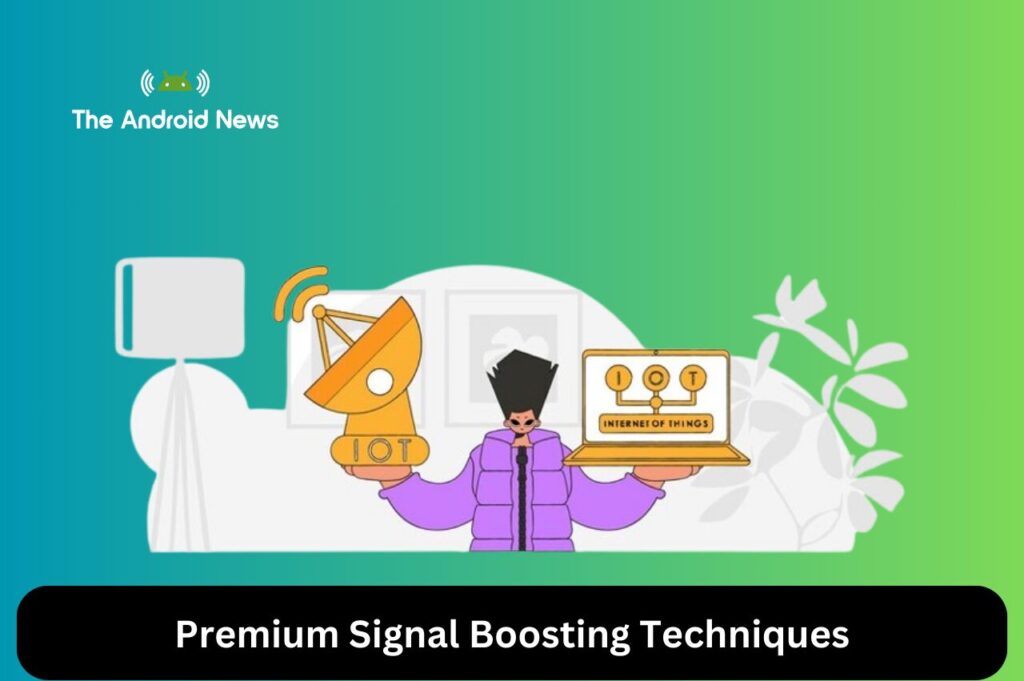
Users in rural or remote areas often face persistent signal issues. Commercial cellular signal boosters, such as those from Wilson Electronics, can provide a long-term solution. These devices amplify weak signals and can improve reception even in areas where traditional mobile service is lacking.
Switching Carriers or Plans
Why it works: If signal issues persist, switch to a carrier with stronger coverage. Some carriers have stronger networks in specific regions, which can make a noticeable difference in signal strength.
How to choose:
Common Pitfalls and What to Avoid
While there are many ways to boost your Android signal strength, there are also a few common mistakes to avoid:
Bottom Lines
Weak signal strength can occur anywhere – in a busy city, at home, or in a rural area. Improve your Android signal with solutions like signal booster apps, Wi-Fi calling, network adjustments, or commercial boosters.
To improve user experience, developers should optimize network performance. Use caching, reduce latency, and add offline capabilities to make your app more resilient to network issues.
With the right tweaks and solutions, your Android device can stay connected anywhere. Simple changes and advanced fixes can produce noticeable results.