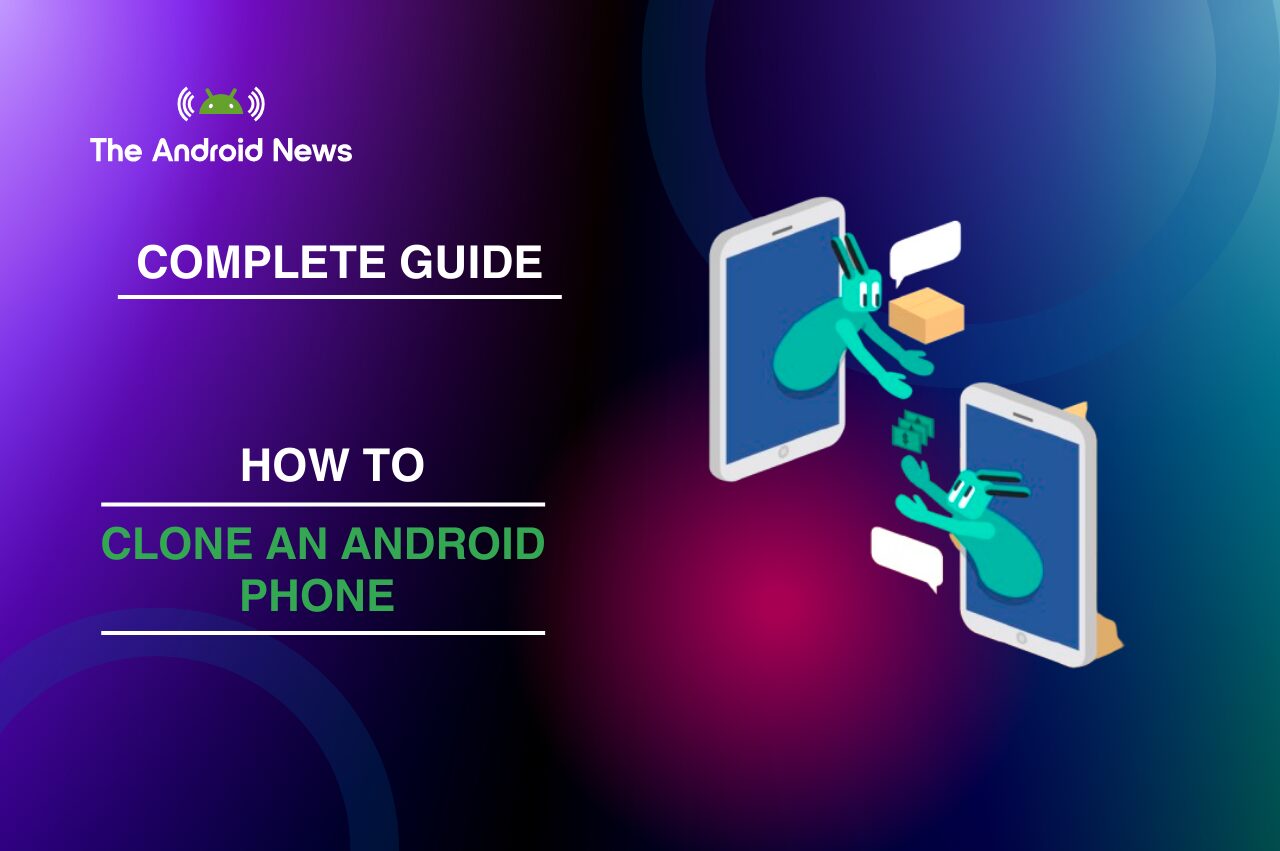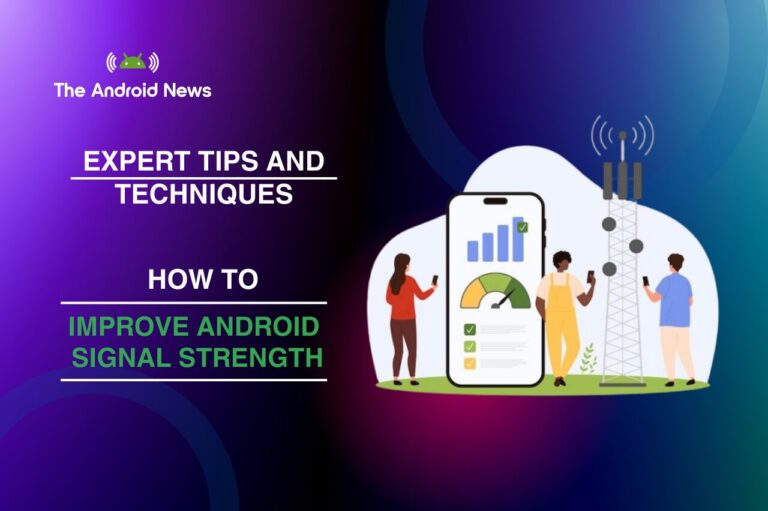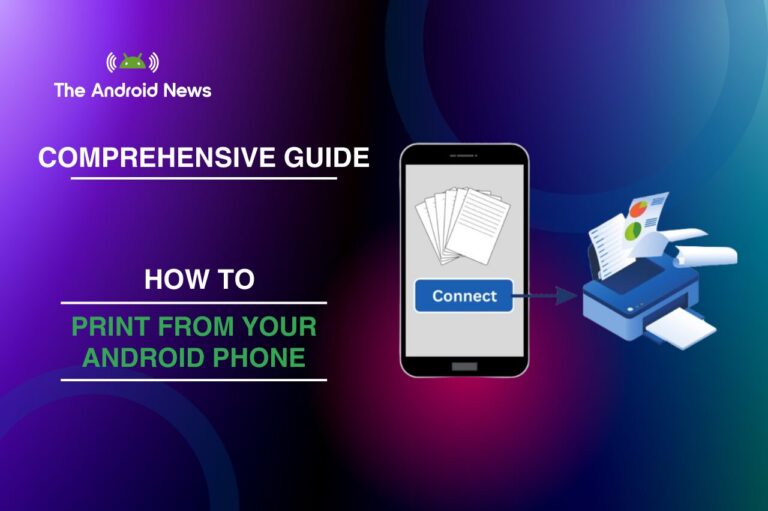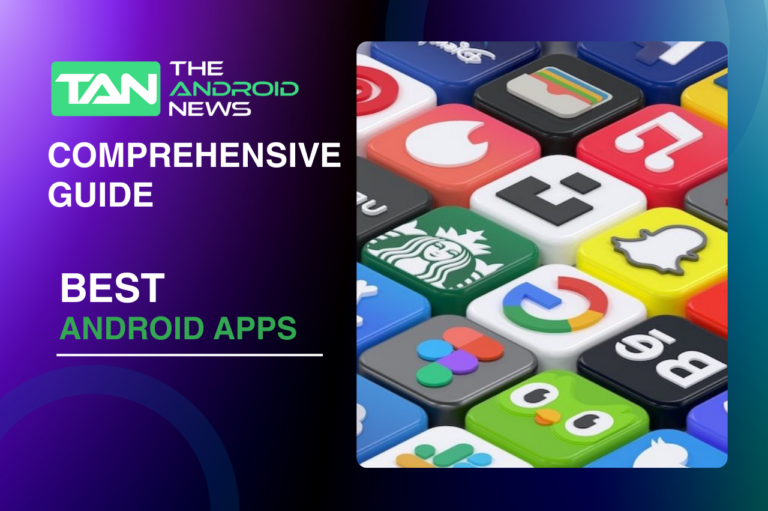How to Clone an Android Phone: Complete Guide to Seamless Data Transfer
Getting a new Android phone is exciting. However, moving your important data, apps, contacts, and settings from your old phone can feel overwhelming.
Fortunately, how to clone an Android phone has never been easier with multiple tools and methods available. Cloning makes things simple. You can use it when you switch to a new device.
It also helps you back up your data. If you lose information, cloning can help you recover it. It helps you move everything without the trouble of transferring each file by hand.
This guide shows simple and effective ways to clone your Android phone. It highlights features that improve user experience and make data transfer easy. From Google Drive backups to third-party apps, we’ll cover it all to help you make the right choice.
Key Takeaways:
- Google Drive is a safe and easy way to back up and restore your Android data. It works well across devices and is perfect for users who want an automatic, cloud-based solution.
- Phone Clone Apps (like CLONEit, Phone Clone) offer direct, wireless transfers between Android devices and are faster than cloud-based methods.
- Samsung Smart Switch is essential for Samsung users. It lets you easily transfer data between Samsung devices and others, like iPhone.
- USB Cable & PC Software like MobileTrans or DroidKit allow for controlled and reliable data transfers, especially for large files.
- Always back up your data first to prevent accidental data loss during the cloning process.
Table of Contents
Why You Need to Clone Your Android Phone
Cloning an Android phone helps you easily transfer important data. This includes contacts, messages, photos, apps, and system settings. You can move everything from your old device to a new one quickly and efficiently. Whether you are getting a new phone or backing up your current one, cloning keeps your mobile experience safe.
Cloning gives you peace of mind by protecting your data during emergencies. This includes device failure or data corruption. Cloud storage has made transferring data much easier. However, knowing the different tools and their features can help you pick the best method for your needs.
Why Clone Your Android Phone?
Cloning your Android phone provides several key benefits:
Top Methods to Clone Your Android Phone
Below are the most effective and user-friendly ways to clone your Android phone. Each method offers its own strengths and caters to different needs and preferences.

1. Google Drive: The Most Reliable Method
Best for: Full phone cloning and automatic backup.
Google Drive is the best choice for Android users. It offers a simple and secure way to back up and restore data on different devices. It keeps your contacts, messages, app data, settings, and media files safe in the cloud. This makes it easy to transfer everything to a new phone.
How to Clone with Google Drive:
1. Backup Data on the Old Phone:
2. Restore Data on the New Device:
Advantages:
Disadvantages:
Authoritative Resource:
2. Phone Clone Apps: Fast and Efficient Wireless Transfer
Best for: Wireless, direct phone-to-phone transfer.
Phone cloning apps like CLONEit and Phone Clone let you transfer data between Android devices without wires. This makes it one of the fastest ways to move your information. These apps let you transfer contacts, apps, photos, and more in a matter of minutes.
How to Clone with Phone Clone App:
- Install the App:
- Download CLONEit or Phone Clone on both devices from the Google Play Store.
- Set Up Connection:
- Open the app on both phones and choose one as the Sender and the other as the Receiver. Connect both devices to the same Wi-Fi network or use Wi-Fi Direct for faster transfer.
- Select Data for Transfer:
- Choose the types of data (contacts, messages, apps, etc.) you want to transfer, then hit Start cloning.
Advantages:
Disadvantages:
Authoritative Resource:
3. USB Cable and PC Software: Manual Control for Large Transfers
Best for: Users who need full control over their data and have large amounts to transfer.
You can transfer data more easily with a USB cable and software like MobileTrans or DroidKit. These tools give you better control over the process. These tools work perfectly for users who need to move large files or for users who prefer manual control over what they transfer.
How to Clone with USB and PC Software:
- Connect Your Old Phone to the PC:
- Use a USB cable to connect your old Android device to the computer. Enable File Transfer Mode.
- Install Cloning Software:
- Download MobileTrans or DroidKit on your PC, and launch the program.
- Select Data for Transfer:
- Choose the data you want to transfer and hit Start V-ing the cloning process.
Advantages:
Disadvantages:
Authoritative Resource:
4. Bluetooth: A Simple Option for Small Files
Best for: Simple transfers of smaller files like contacts or documents.
For small-scale cloning, Bluetooth lets you transfer data wirelessly between Android devices. This makes it great for moving a few files or contacts.
How to Clone with Bluetooth:
- Enable Bluetooth on Both Devices:
- Turn on Bluetooth on both phones and pair them by accepting the connection request.
- Send Data:
- Use the file manager on your old phone to select files (contacts, documents, etc.) and share them via Bluetooth.
Advantages:
Disadvantages:
5. Samsung Smart Switch (For Samsung Users)
Best for: Samsung-to-Samsung transfers and Android-to-Samsung migrations.
If you use a Samsung device, Samsung Smart Switch is the best way to transfer your data between them. It supports Android-to-Samsung and even iPhone-to-Samsung transfers.
How to Clone with Samsung Smart Switch:
- Install Smart Switch:
- Download the Samsung Smart Switch app from the Google Play Store or use the pre-installed app on Samsung devices.
- Set Up Connection:
- Choose either a USB cable or wireless transfer, depending on your preference.
- Select Data to Transfer:
- Choose the types of data (apps, messages, contacts, media) you wish to clone, and start the transfer.
Advantages:
Disadvantages:
Authoritative Resource:
Bottom Line: Choosing the Best Cloning Method for Your Needs
Cloning your Android phone can save time and ensure a smooth transition to your new device. You have many options based on your needs. These include cloud-based backups, direct wireless transfers, or full control with a USB connection.
By following this guide, you can seamlessly clone your Android phone and ensure all your important data makes it safely to your new device.