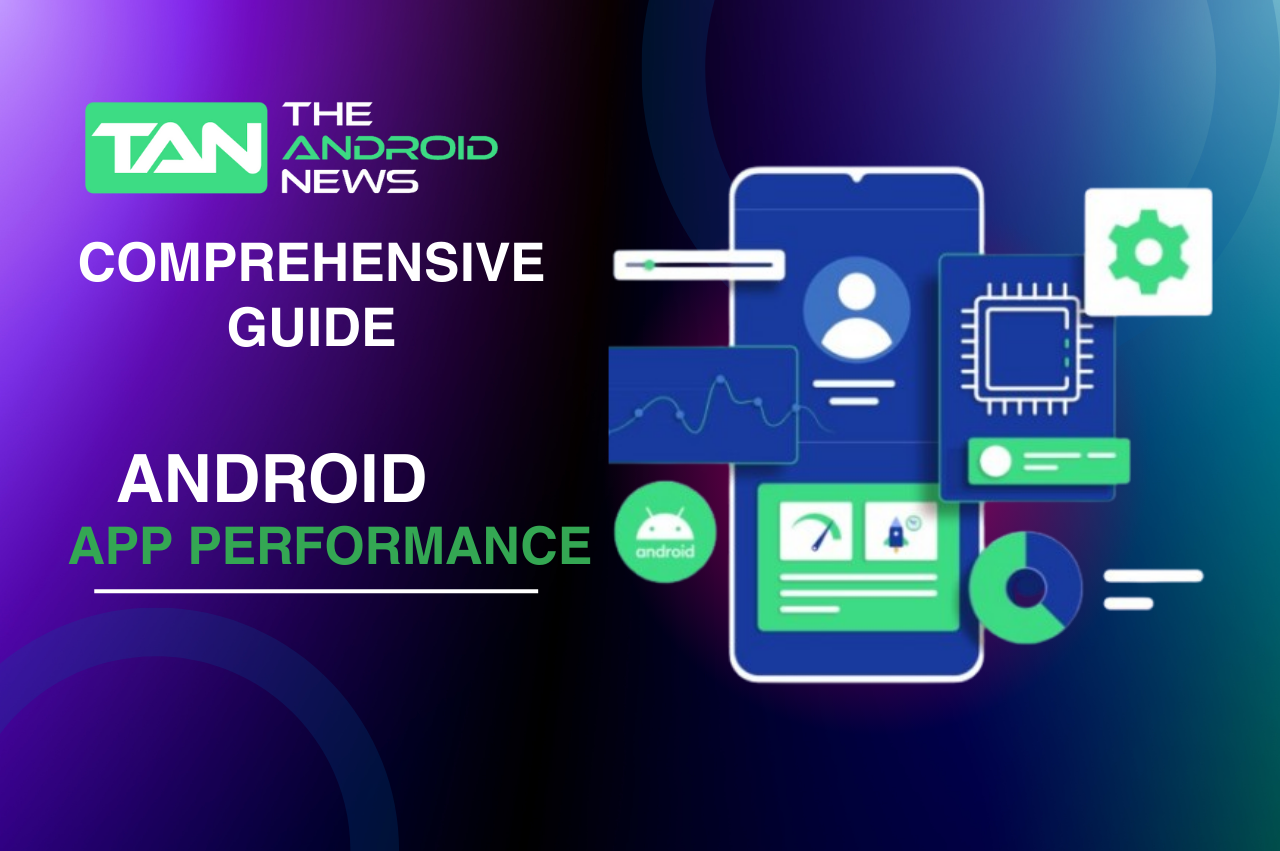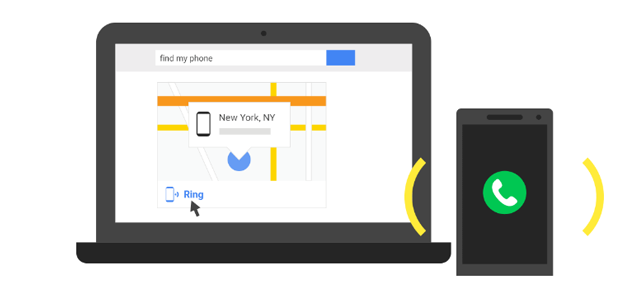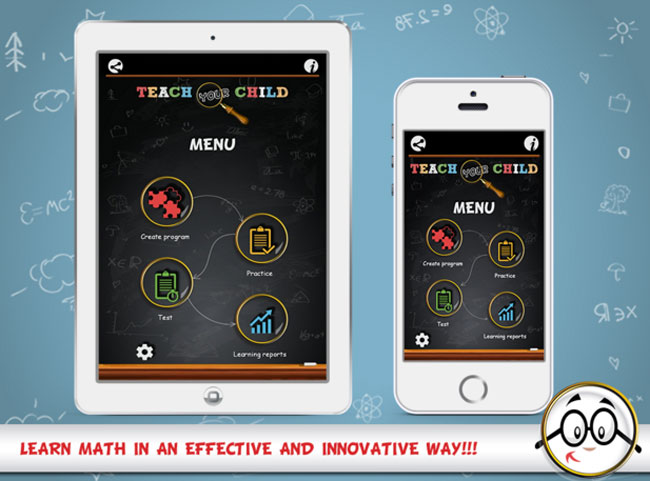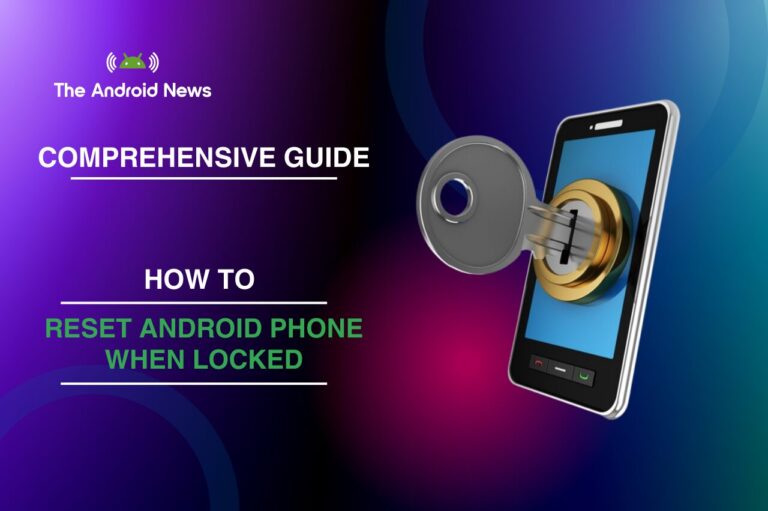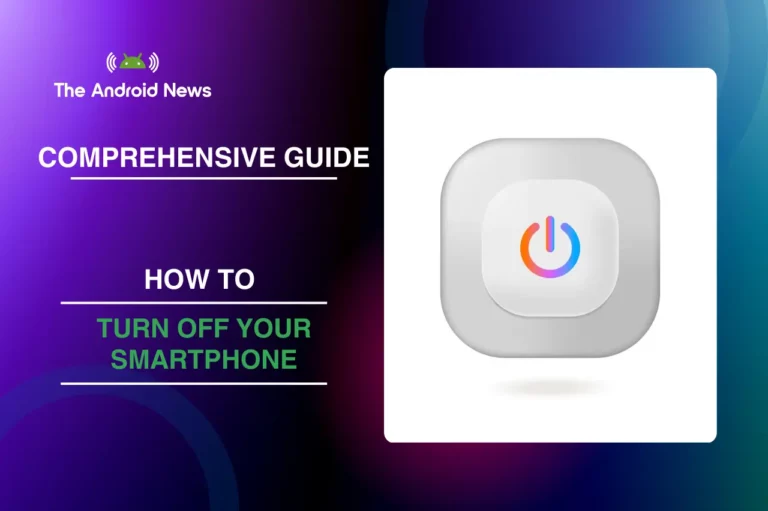How to Optimize Android App Performance in 2024: A Comprehensive Guide
Smartphones are now a big part of our daily lives so a slow Android device can be very frustrating. Good performance is important for quickly opening apps, browsing the internet, or playing games.
This guide will show you simple ways to speed up your Android and tips to make your battery last longer. By using these methods, you can make your device run better and more efficiently.
Key Takeaways
- Update Your Device: Always keep your Android updated for performance improvements and security enhancements.
- Free Up Storage: Regularly delete unnecessary files and apps to maintain optimal performance.
- Manage Background Processes: Close unused apps and restrict background activity to conserve resources.
- Optimize Animations: Reduce or turn off animations for a snappier interface.
- Utilize Lite Apps: Consider using lite versions of popular apps for better performance on lower-end devices.
- Regular Maintenance: Restart your phone periodically and clear cache to keep it running smoothly.
Table of Contents
Understanding Android Performance
Before discussing optimization techniques, knowing what affects Android performance is important. Several factors influence a device’s speed, such as hardware specs, operating system efficiency, and app management.
Common Reasons Why Android Phones Slow Down
One of the simplest yet most effective ways to enhance performance is to keep your Android device updated.
Benefits of Updating
How to Check for Updates
More storage can help performance. Here’s how to free up space effectively.
Tips for Freeing Up Android Storage

Disable Unused Apps
Bloatware and unused applications can drain resources.
Steps to Disable Apps
Advantages and Disadvantages
Restart Your Phone Regularly
A simple restart can do wonders for performance.
Benefits of Restarting
Suggested Restart Schedule
Optimize System Animation Speed
Reducing animation speeds can give the impression of a faster device.
How to Optimize Animation Settings
Why This Works
By reducing or turning off animations, your device can transition between apps and screens more quickly, creating a snappier feel.
Use Lite Versions of Apps
Many popular apps offer “lite” versions that consume fewer resources.
Examples of Lite Apps
Advantages
Uninstall Unnecessary Apps
Removing apps you no longer use can greatly improve performance.
How to Uninstall Apps
Balancing Storage and Functionality
While it’s beneficial to remove unnecessary apps, ensure you keep essential ones that you frequently use. Periodically review your installed apps to determine which ones are truly necessary.
Manage Background Processes
Background processes can slow down your device significantly.
How to Manage Background Apps
Tools for Managing Processes
Consider using third-party task manager apps to monitor and control background processes more effectively. Apps like Greenify can help manage and hibernate background applications, improving performance.
Optimize Your Android Device for Mobile Gaming
Mobile gaming can be resource-intensive, but you can optimize performance.
Tips for Gaming Optimization
- Close Background Apps: Free up RAM by closing unnecessary applications before launching games. This ensures more resources are available for the game.
- Use Game Mode: Some Android devices come with a built-in game mode that optimizes settings automatically, blocking notifications and allocating resources.
Example of Game Mode
Many Samsung devices feature a Game Launcher that enhances performance by managing resources effectively while gaming. Check your device settings to see if such an option is available.
Disable Battery-Draining Features
Some features can consume unnecessary battery and slow down your device.
Features to Disable
- Bluetooth and Wi-Fi: Turn these off when not in use. Constant scanning for devices can drain both battery and processing power.
- Location Services: Limit location access to essential apps only, such as maps and navigation apps. Go to Settings > Location and adjust app permissions.
Optimize Performance Settings for Games
Many games allow you to adjust settings for better performance.
Steps to Optimize
Monitoring Performance
Keep an eye on frame rates and overall responsiveness. Adjust settings based on the performance you experience during gameplay.
How to Clear Cache on Android
Clearing the cache can improve performance by removing temporary files that may be slowing down your device.
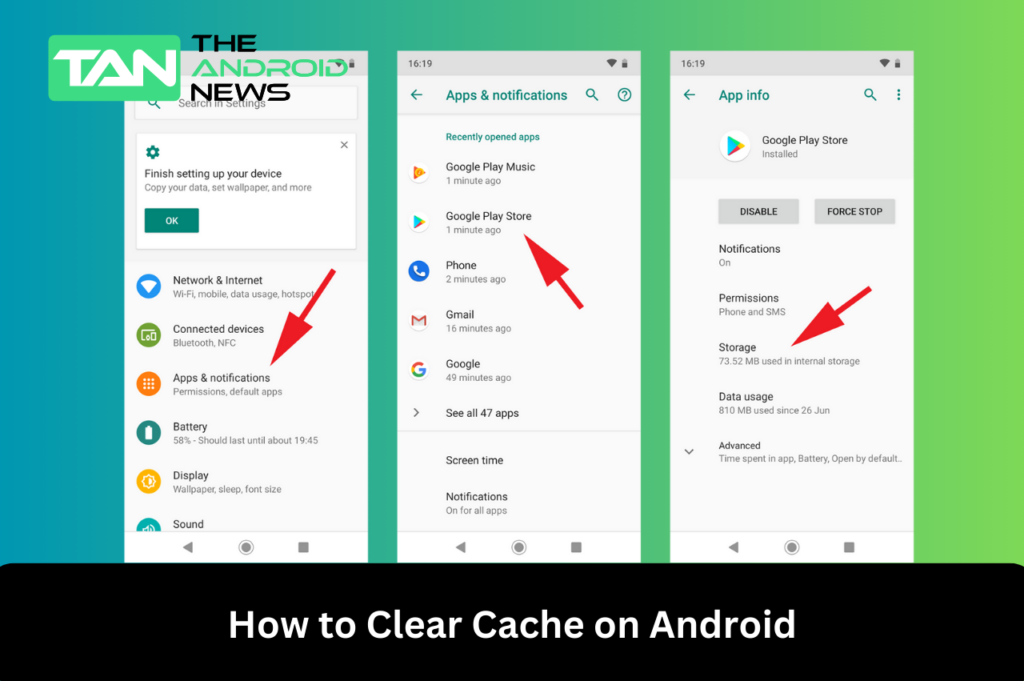
Steps to Clear Cache
- Go to Settings > Storage.
- Tap Cached Data and confirm to clear.
Benefits of Clearing Cache
Regularly clearing the cache can help free up storage and improve app performance. However, be aware that clearing the cache might temporarily slow down apps as they rebuild their cache.
Advanced Troubleshooting Techniques
If performance issues persist, consider these advanced techniques.
Factory Reset
As a last resort, performing a factory reset can resolve persistent issues.
Troubleshooting Apps for Slowness
Some apps may be causing your device to slow down. Monitor performance and uninstall or update problematic apps as needed.
Monitor Device Performance
Regularly check the performance of your Android device to spot any issues early.
Tools for Monitoring
General Maintenance Tips
Regular maintenance can keep your device running smoothly.
Tips for Maintenance
Enable Developer Options for Advanced Users
If you’re comfortable with a more technical approach, enabling Developer Options can give you access to additional performance settings.
How to Enable Developer Options
- Go to Settings > About Phone.
- Tap on Build Number seven times to unlock Developer Options.
- Go back to Settings, and you will find Developer Options available.
Useful Developer Options
Regularly Update Apps
Keeping your apps up to date is essential for maintaining optimal performance.
How to Update Apps
- Open the Google Play Store.
- Tap your profile icon, then select Manage apps & device.
- Update all apps or select individual ones to update.
Benefits of Updating Apps
Manage Sync Settings
Syncing can consume resources and drain battery life if not managed correctly.
Steps to Adjust Sync Settings
- Go to Settings > Accounts.
- Select your accounts and adjust sync preferences to manual instead of automatic.
Benefits of Managing Sync
Conclusion
Improving the performance of your Android device doesn’t have to be complicated. By using the tips in this guide, you can improve your Android‘s speed and save battery life. This will help your device run better and last longer.
Regular maintenance and optimization can lead to a smoother user experience, allowing you to get the most out of your device. Whether you’re a casual user or a mobile gaming enthusiast, these tips will help you enjoy a faster, more efficient Android experience.