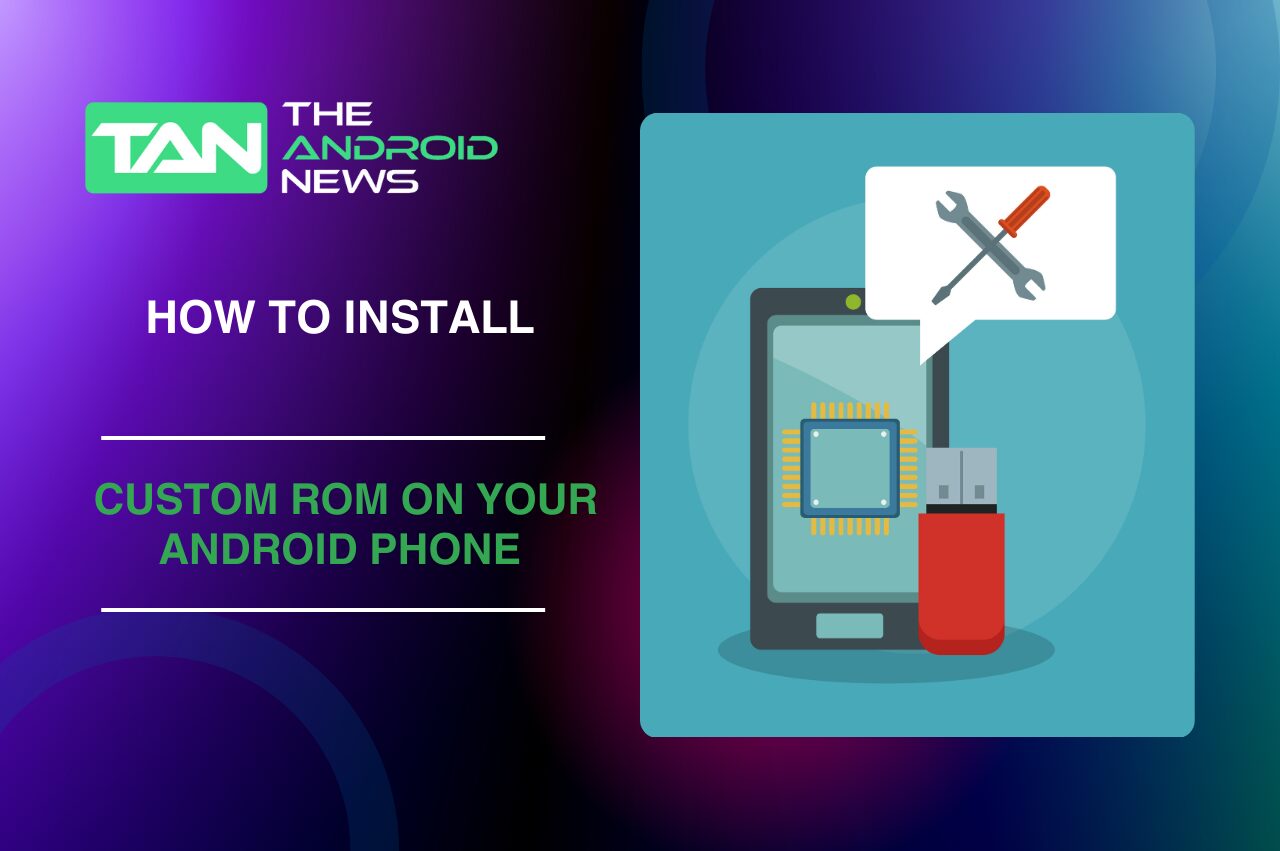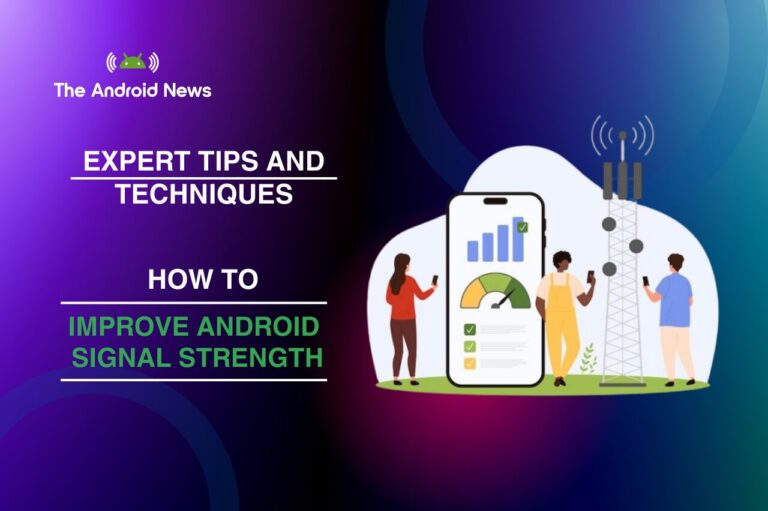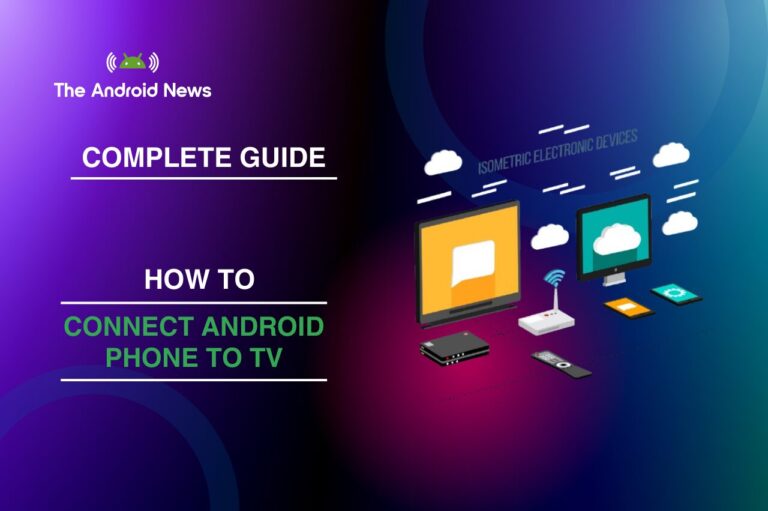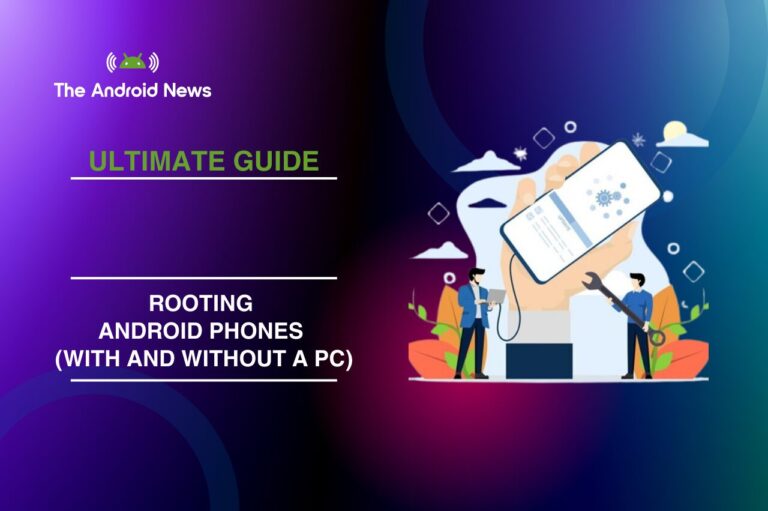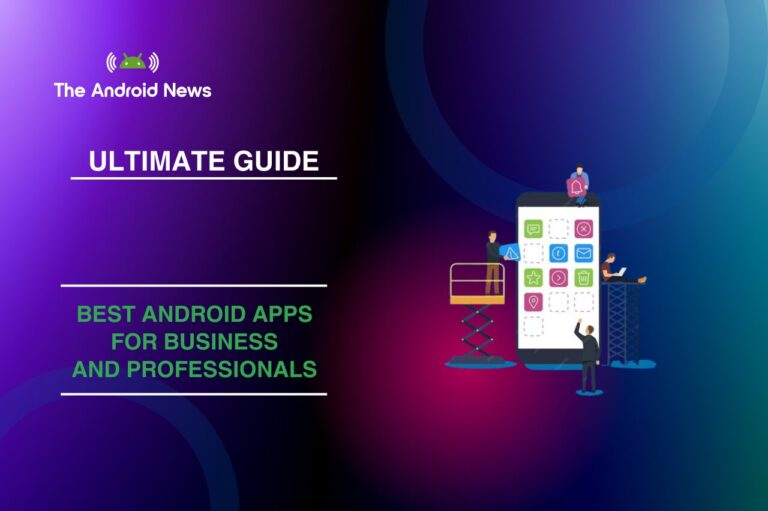How to Install a Custom ROM on Your Android Phone: A Detailed Guide 2024
Smartphones are now essential in our daily lives. Android is a popular choice because it allows for flexibility and customization. Most users stick with the standard version of Android from manufacturers. However, many tech enthusiasts install custom ROMs to enhance their experience.
Custom ROMs can add new features, boost performance, and revitalize older devices that no longer get official updates. This guide will explain how to install a custom ROM on Android, helping you personalize your device.
Key Takeaways:
- Enhanced Performance: Custom ROMs can improve device speed and responsiveness by removing bloatware.
- Regular Updates: Many custom ROMs receive frequent updates from active communities, keeping your device secure and up-to-date.
- Customization: Users can extensively personalize their devices with themes, icons, and interface modifications.
- Unique Features: Access to features unavailable in stock Android, enhancing functionality.
- Risks Involved: Installation may void warranties, cause data loss, or lead to device bricking if not done carefully.
Table of Contents
Why Install a Custom ROM?
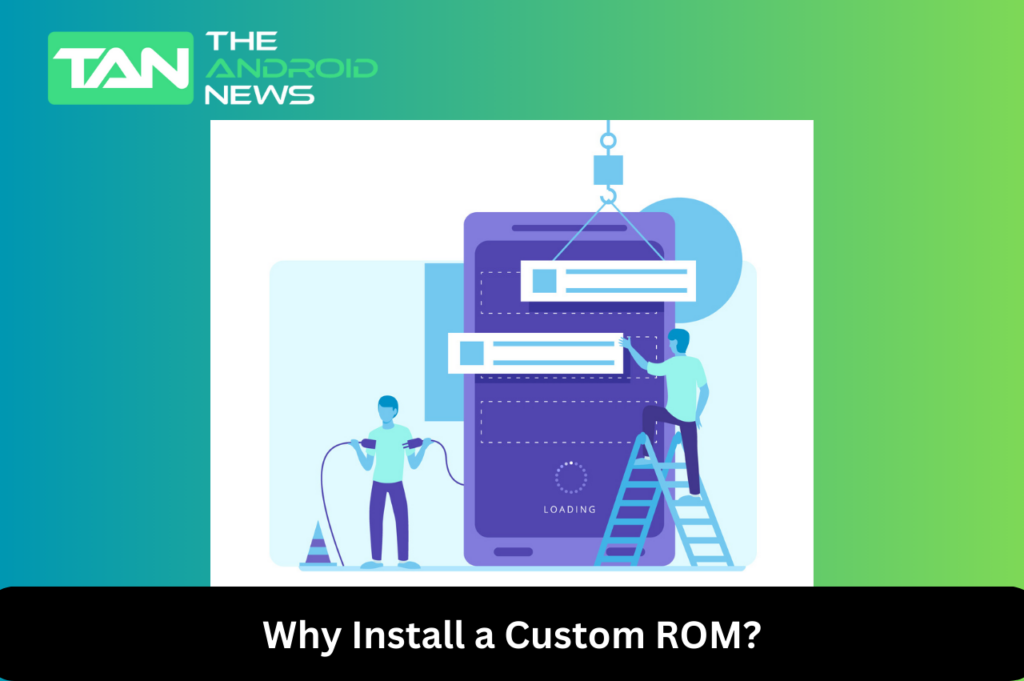
Enhanced Performance and Features
One strong reason to install a custom ROM is better performance. Stock ROMs often have extra apps and features that can slow down your device. Custom ROMs like LineageOS or Pixel Experience are usually simpler and faster, providing a smoother experience. Many users notice quicker app loading and improved multitasking.
Regular Updates and Community Support
Custom ROMs benefit from community support. Many developers focus on giving regular updates and improvements so users can enjoy the latest features and security fixes. For example, LineageOS has many developers. They keep the ROM updated for many devices, even those no longer supported by manufacturers.
Personalization and Customization
Custom ROMs allow for extensive personalization, enabling users to tweak the look and feel of their Android devices. You can change themes, icons, and even the user interface.
Some custom ROMs have built-in tools for customization. This lets users change their devices easily, without needing much technical knowledge. This level of personalization can help users create a device that truly reflects their preferences and needs.
Access to Unique Features
Many custom ROMs offer features that are simply unavailable in stock Android. For example, some may include advanced privacy options, unique gesture controls, or additional security features. Users can enjoy features like screen recording and ad-blocking. These tools can greatly improve the user experience.
Risks and Limitations
While the benefits of custom ROMs are numerous, it’s essential to recognize the potential risks involved. Installing a custom ROM can void your warranty. There is also a risk of “bricking” your device.
This means your device could become unusable if the installation fails. Additionally, some custom ROMs may have stability issues or bugs that could affect performance. Always ensure you understand the specific risks associated with your device and the ROM you plan to install.
Getting Started with Custom ROM Installation
Before diving into the installation process, you’ll need to prepare your device and understand the necessary steps. Here’s a comprehensive breakdown of the pre-installation process.
Check If Your Manufacturer Allows Unlocking the Bootloader
First, determine whether your device’s manufacturer allows bootloader unlocking. Most Android devices come with a locked bootloader, which prevents unauthorized modifications.
Many manufacturers, like Google and OnePlus, let users unlock their bootloaders. However, some, like Samsung, have restrictions. Research your specific device model to determine whether you can unlock the bootloader.
Check If Your Carrier Allows Unlocking the Bootloader
In addition to manufacturer policies, your carrier might also impose restrictions on unlocking the bootloader. Some carriers lock down devices to maintain control over their functionality. Check your carrier’s website or contact customer support to ensure you can unlock your bootloader without complications.
Understand the Risks and Limitations
Before proceeding, familiarize yourself with the potential risks associated with unlocking the bootloader and installing a custom ROM. This includes warranty voiding, data loss, and the possibility of bricking your device. Ensure you are comfortable with these risks and have a plan in place in case something goes wrong.
Preparing Your Device
Enabling USB Debugging
Enabling USB debugging is a crucial step in the preparation process. This feature lets your computer talk to your Android device. It helps you run commands during the installation process.
- Open Settings: Navigate to your device’s settings.
- About Phone: Scroll down and tap on “About Phone.”
- Build Number: Tap the “Build Number” seven times to unlock Developer Options.
- Developer Options: Go back to Settings, and you should see “Developer Options” listed.
- USB Debugging: Enable USB debugging.
Installing Platform Tools
To install a custom ROM, you need the Android SDK Platform Tools. These tools help you interact with your device.
- Download the SDK Platform Tools: Go to the official Android developer website. Download the latest version for your operating system, whether it is Windows, macOS, or Linux.
- Install the Tools: Follow the installation instructions specific to your OS.
Unlocking the Bootloader
Unlocking the bootloader is a critical step for installing custom ROMs. Here’s how to do it:
- Connect to Fastboot:
2. Obtain an Unlock Key:
3. Unlocking the Bootloader:
4. Confirm Unlocking:
Backup Your Data
Before proceeding with any major modifications, it’s essential to back up your data. This step will ensure that you can restore your device if anything goes wrong during the installation process. Use tools like TWRP to create a complete backup, or use your device’s built-in backup features.
Finding a Custom ROM
Researching the Best Custom ROMs for Android
Once your bootloader is unlocked, you can search for suitable custom ROMs. Here are some popular options to consider:
Make sure to download a ROM that is compatible with your specific device model. You can usually find this information on the ROM’s official website or forum page.
Downloading GApps (Google Apps)
Many custom ROMs do not come with Google Apps pre-installed. To use apps like the Google Play Store, you need to download a compatible GApps package. Here’s how:
Installing a Custom Recovery
A custom recovery is essential for flashing custom ROMs. TWRP (Team Win Recovery Project) is one of the most popular options. Here’s how to install it:
- Download TWRP Recovery:
2. Flash TWRP Recovery:
3. Boot into TWRP Recovery:
Flashing the Custom ROM
Backup Your Data Again
Before you proceed with flashing the custom ROM, it’s wise to create another backup. This ensures that if the installation fails, you can restore your device to its previous state.
Wipe Existing Data
To install a custom ROM, you need to wipe your existing data. Here’s how:
- Boot into TWRP Recovery:
2. Wipe Cache and Dalvik Cache:
Flash the Custom ROM
- Install the Custom ROM:
- Flash GApps (if applicable):
Reboot Your Device
Once the installation is complete, go back to the TWRP main menu and select “Reboot” to boot into your new custom ROM. The first boot may take longer than usual, so be patient.
Installation Woes: Troubleshooting Common Issues
Boot Loops
If your device gets stuck in a boot loop, don’t panic. This is a common issue when flashing custom ROMs. Here’s how to troubleshoot:
- Boot into TWRP: Power off your device and boot into TWRP recovery.
- Clear Cache and Dalvik Cache: Navigate to the “Wipe” menu and select “Wipe Cache” and “Wipe Dalvik Cache.”
- Re-flash the ROM: If the problem persists, consider re-flashing the ROM. Make sure to follow the steps accurately.
Missing Features
If certain features don’t work as expected, check the developer’s website or forums for troubleshooting tips. Sometimes, specific versions of the ROM may have bugs or limitations. Users often share their experiences, which can help you resolve any issues.
Compatibility Issues
If you encounter problems with certain apps or features after installing a custom ROM, it might be due to compatibility issues. Check forums for any known problems with your specific device and ROM combination. The community is usually quick to share solutions and workarounds.
Installing Open-Source Apps with F-Droid
With your custom ROM installed, explore open-source alternatives to the Google Play Store. F-Droid is a fantastic resource for finding free and open-source applications.
- Download F-Droid:
2. Enable Unknown Sources:
3. Install the APK:
4. Explore and Install Apps:
Bottom Line
Installing a custom ROM can significantly enhance your Android experience, offering new features, improved performance, and extensive customization options. Although the process may seem complicated, following the steps in this guide will help you install a custom ROM. You can then customize your device to fit your preferences.