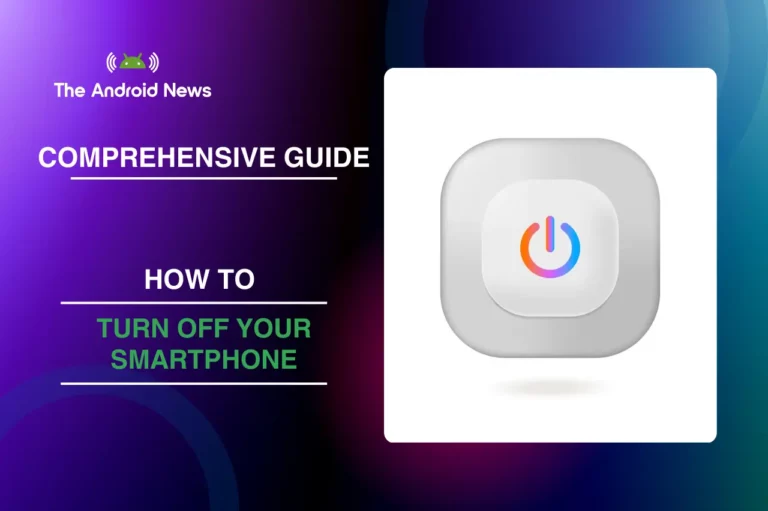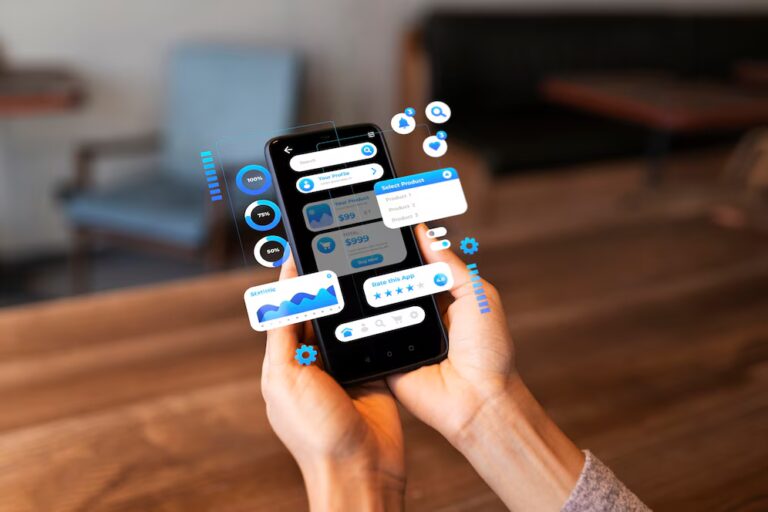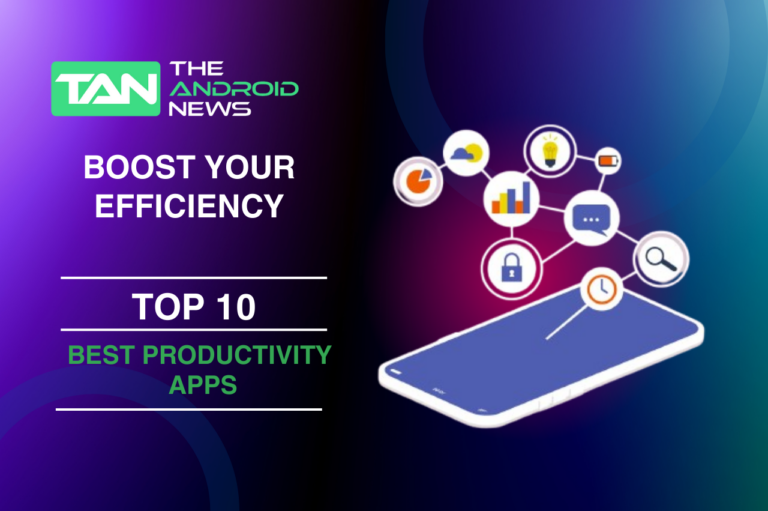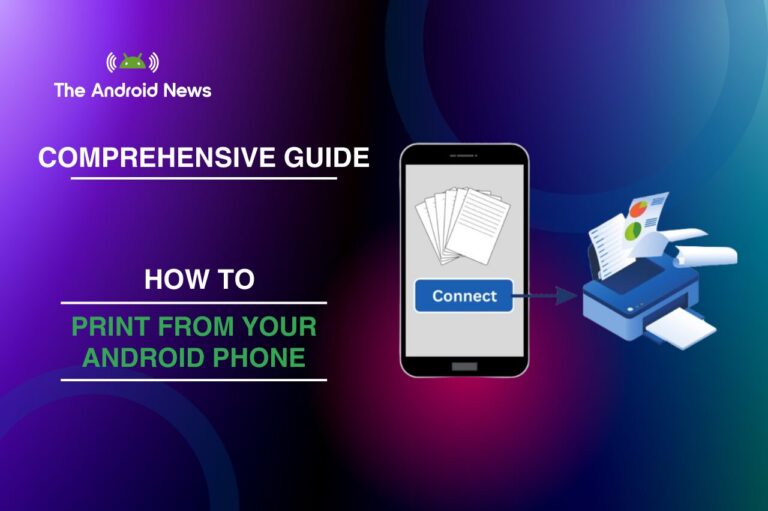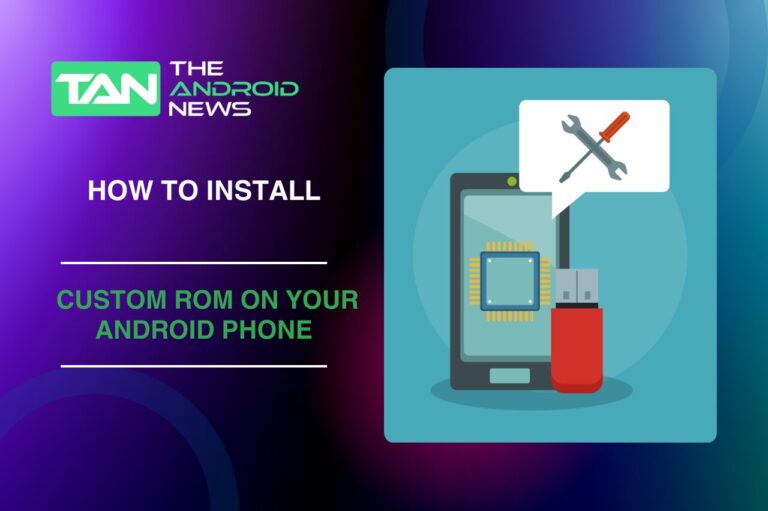How to Change SD to HD in VLC for Android: A Complete Guide for Enhanced Video Quality
More people want high-definition (HD) content. Many Android users want to improve video quality on their devices.
VLC for Android is a popular media player. It lets users change video settings for better viewing. If you’re tired of watching videos in standard definition (SD) on VLC, you may wonder how to switch to HD easily.
In this article, we’ll walk you through the process of upgrading SD videos to HD quality in VLC for Android. We will cover VLC’s video quality settings and how to fix common problems. This guide will help you enjoy the best viewing experience.
Whether you are playing a downloaded movie, streaming a video, or adjusting settings, this guide will help you. It offers step-by-step instructions for better video quality.
Key Takeaways:
- Improve SD Videos: VLC cannot change SD to real HD, but it lets you adjust the resolution. You can also use filters to make the visual quality better.
- Hardware Decoding: Enabling hardware decoding optimizes playback performance by utilizing your device’s GPU.
- Aspect Ratio Adjustments: Adjust the aspect ratio to ensure SD videos look correct on HD displays.
- Streaming Settings: For smoother streaming, manually adjust video quality based on your internet speed.
Table of Contents
Why Change SD to HD in VLC for Android?
Switching from SD to HD can drastically improve your viewing experience. Here’s why HD quality is crucial:
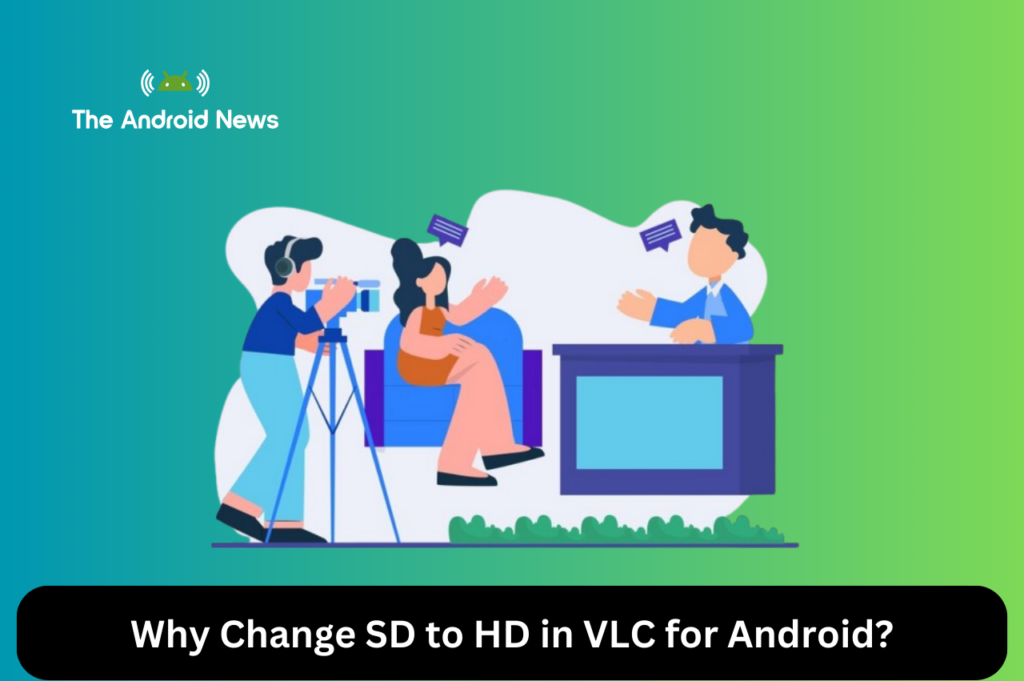
SD videos occupy less storage space. However, upscaling them to HD gives a richer and more detailed experience. This process may require more storage and processing power.
How to Change SD to HD in VLC for Android: Step-by-Step Instructions
VLC for Android does not automatically change SD videos to true HD. However, you can take steps to improve video quality. Here’s a detailed guide to upgrading SD videos to HD or enhancing their quality.
Step 1: Open VLC and Select Your Video
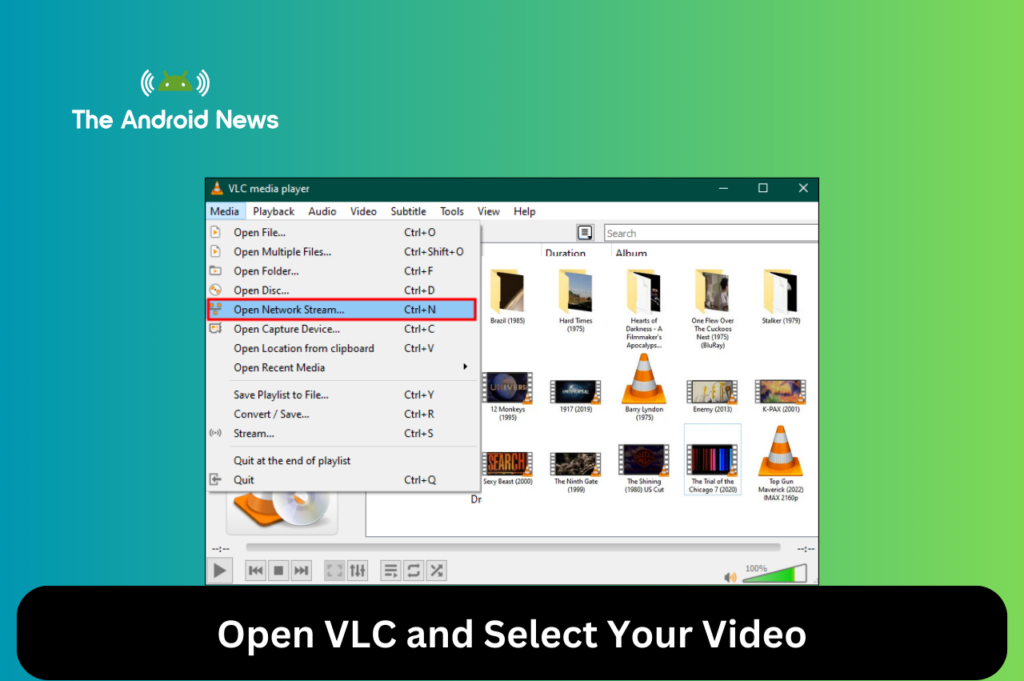
Step 2: Access VLC’s Video Settings
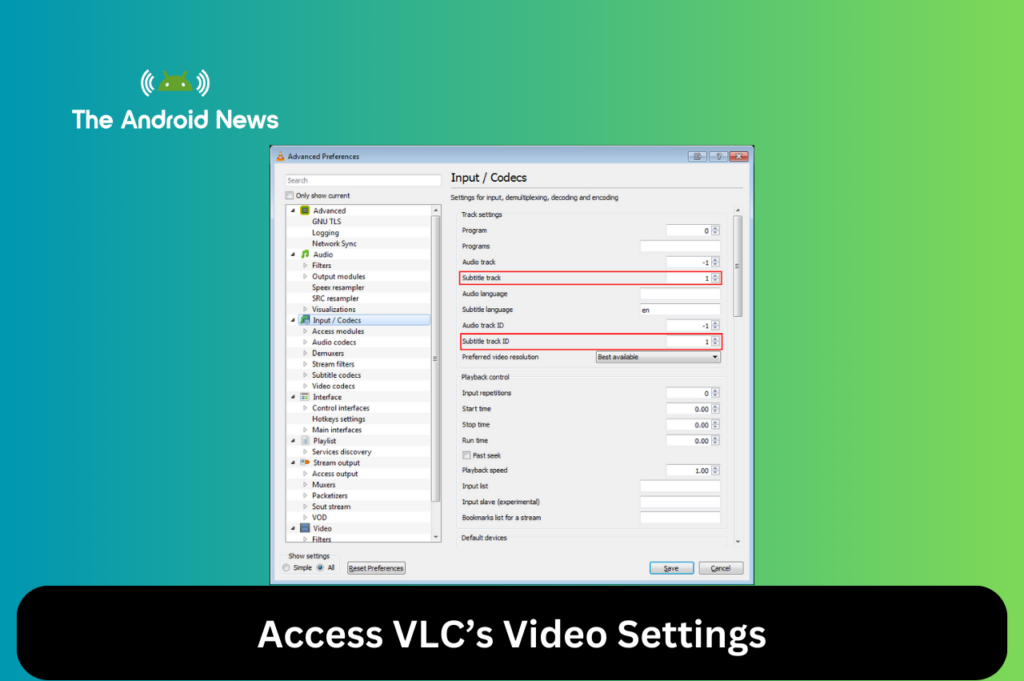
Step 3: Adjust the Video Resolution
VLC doesn’t technically upgrade SD to HD, but you can enhance visual quality by adjusting display settings.
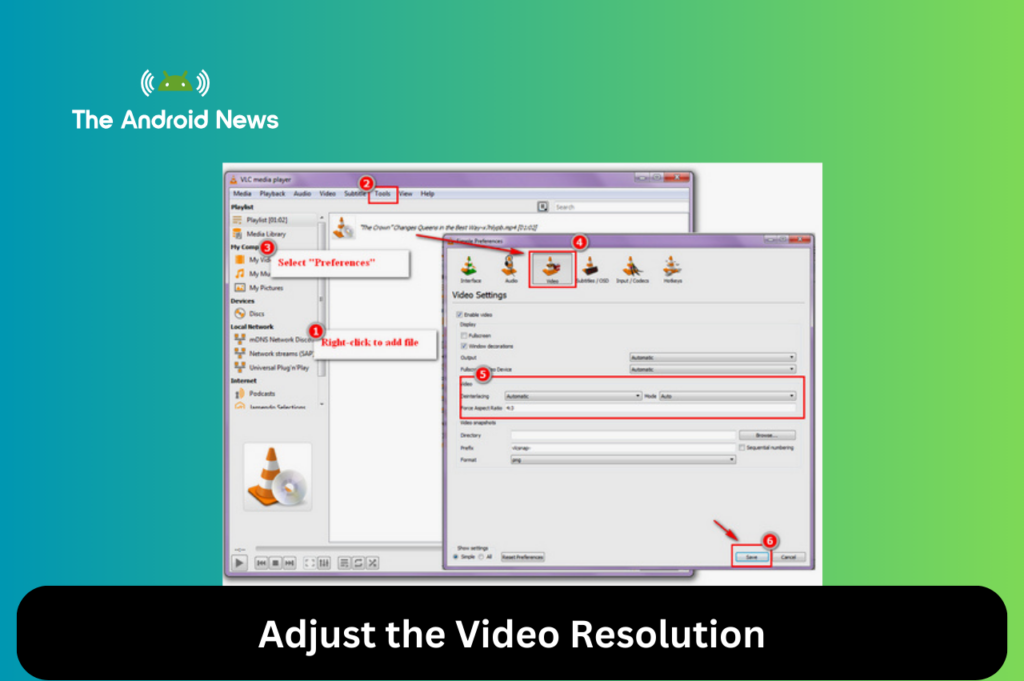
Remember, true HD needs original HD content. Upscaling just makes the video fit your device’s screen.
Step 4: Enable Hardware Decoding for Smooth Playback
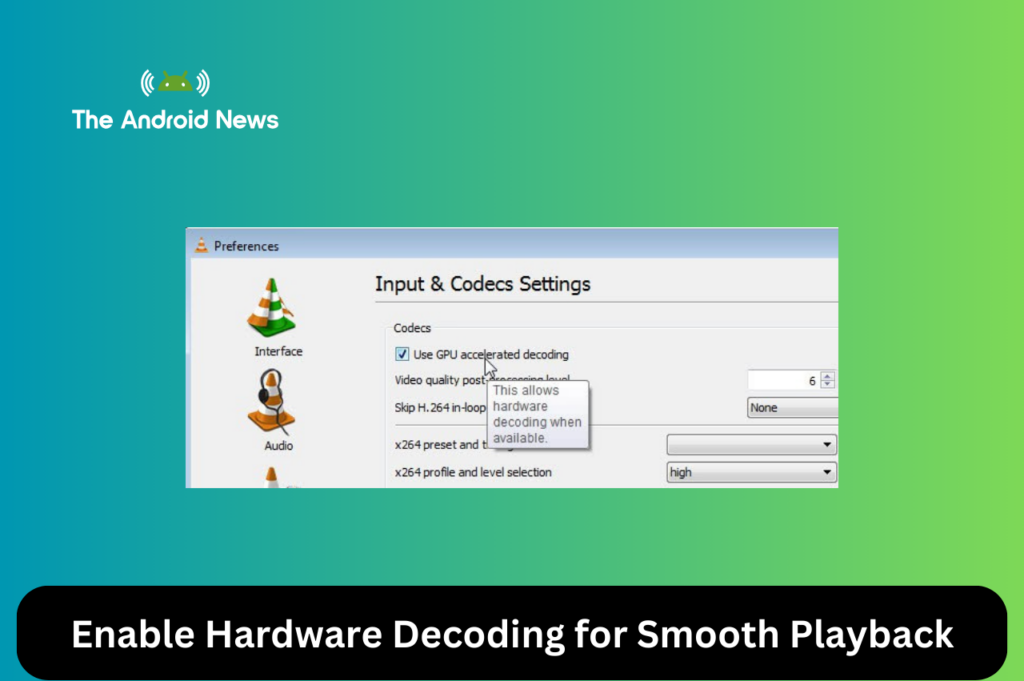
To ensure the best possible performance, enable hardware decoding, which uses your device’s GPU to decode the video:
Step 5: Adjust Aspect Ratio and Stretching
Sometimes SD videos appear stretched or squished on HD screens. To correct this:
Additional Tips for Better Video Quality in VLC for Android
To further enhance your viewing experience, consider these tips:
1. Use Video Filters for Enhancement
VLC offers filters to improve the appearance of videos. Here’s how to use them:
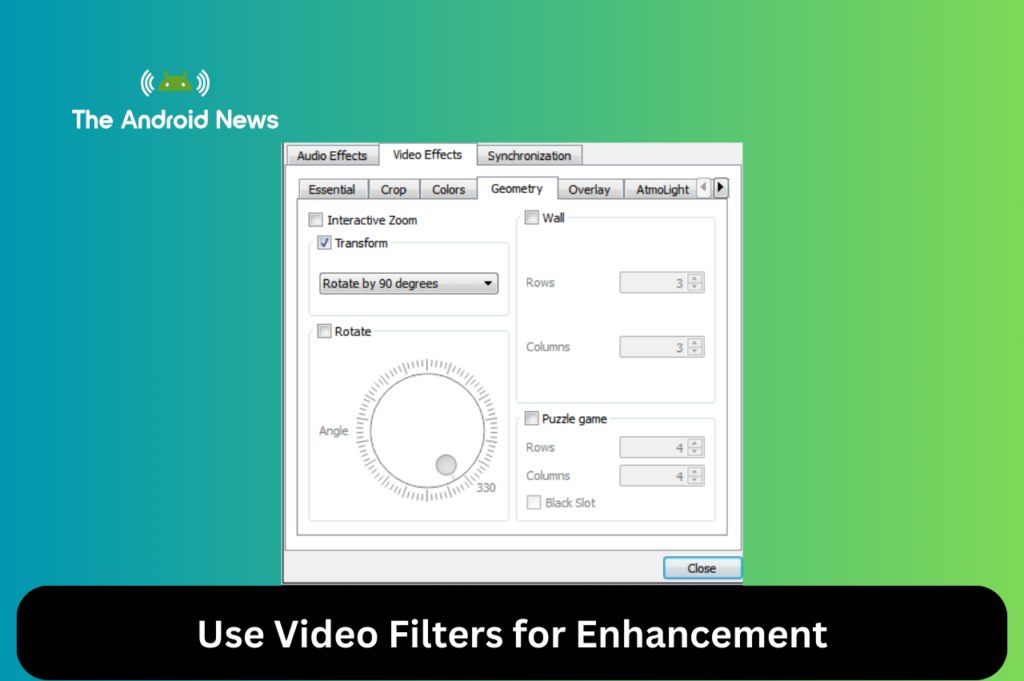
2. Stream Videos in HD Quality
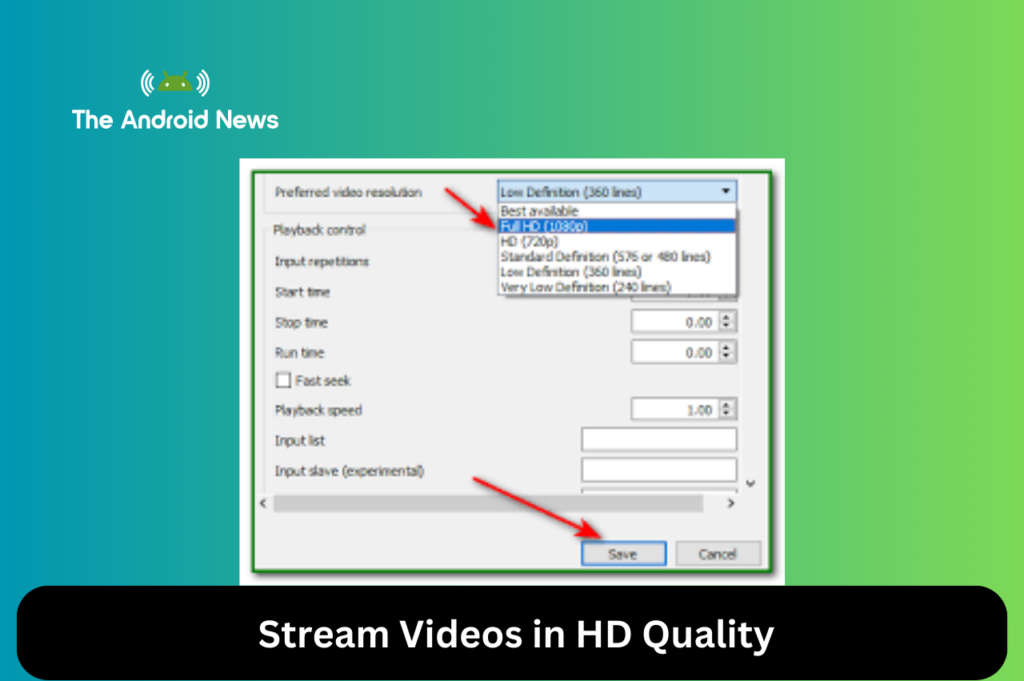
If you’re streaming videos from the internet, choose higher resolutions when available. VLC changes the quality based on your internet speed. However, you can choose HD streams on services like YouTube.
Troubleshooting Common Video Quality Issues in VLC for Android
Even after optimizing your settings, you might run into some issues. Here are common problems and solutions:
1. Video Stuttering or Lag in HD
HD content requires more processing power. If you experience stuttering or lag:
2. Low Resolution Despite HD Settings
If the video still appears in low resolution:
Important Considerations When Upscaling SD Videos to HD
VLC has tools to improve SD video quality. However, upscaling does not turn the video into true HD. The video may look sharper, but it won’t have the same level of detail as a native HD video.
For the best experience, always use videos that someone originally recorded or encoded in HD.
Bottom Lines
With VLC for Android, you can significantly improve your video quality by tweaking a few settings. It cannot change SD videos to true HD. However, it provides resolution adjustments, hardware decoding, and filters to improve the video experience.
You can improve your viewing experience by using this guide. Change the settings on your device for better enjoyment.
For the best results, ensure you’re using HD content whenever possible. If you’re streaming, make sure your internet connection is stable to avoid buffering. With these tips, you’ll be able to get the most out of your media on VLC for Android.